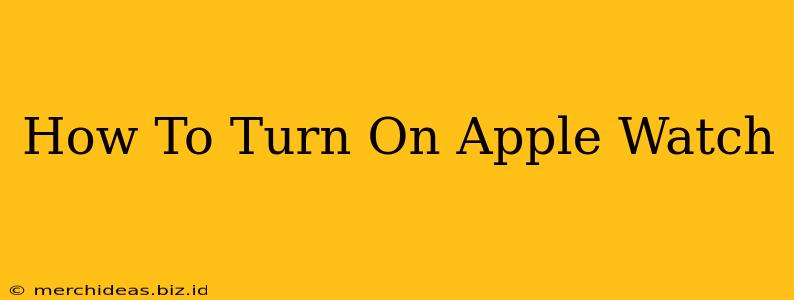So you've got your shiny new Apple Watch, and you're ready to dive in. But before you can track your workouts, answer calls from your wrist, or check your notifications, you need to know how to turn it on! This simple guide will walk you through the process, regardless of whether you're using an Apple Watch Series 7, SE, or any other model.
Getting Started: Initial Power Up
The first time you turn on your Apple Watch, the process is slightly different than subsequent restarts. Here's what to expect:
1. Charge Your Apple Watch:
Before anything else, plug your Apple Watch into its charger. It needs at least a partial charge to power on for the first time. You'll see a low battery indicator on the screen once enough charge is present.
2. Press and Hold the Side Button:
Locate the button on the side of your Apple Watch. Press and hold it down. You should see the Apple logo appear on the screen, indicating that your watch is powering up.
3. Follow the On-Screen Instructions:
Once the logo fades, you'll be guided through a setup process. This involves pairing your watch with your iPhone, selecting your language, and customizing various settings. Make sure your iPhone is nearby and has Bluetooth enabled.
Turning Your Apple Watch On After the Initial Setup
Once your Apple Watch is set up, turning it on after it's been turned off is much simpler.
1. Press and Hold the Side Button:
Just like the initial startup, press and hold the side button until the Apple logo appears. This usually only takes a few seconds.
Troubleshooting: My Apple Watch Won't Turn On!
If you're having trouble powering on your Apple Watch, here are a few troubleshooting steps to try:
- Check the Charge: Make sure your Apple Watch is properly connected to its charger and has sufficient power. Sometimes, a seemingly fully-charged watch can still need a few more minutes to power up.
- Inspect the Charger: Ensure the charger itself is working correctly and isn't damaged. Try using a different charging cable or adapter if possible.
- Try a Forced Restart: If your Apple Watch is unresponsive, you might need to perform a forced restart. This involves holding down both the side button and the Digital Crown (the dial on the side) for about 10 seconds, until the Apple logo appears.
- Contact Apple Support: If none of these steps work, it's time to contact Apple Support for further assistance. There might be a hardware issue that needs professional attention.
Maintaining Your Apple Watch's Battery Life
To ensure your Apple Watch always powers on quickly and efficiently, follow these battery life tips:
- Regular Charging: Charge your Apple Watch overnight or whenever the battery level gets low.
- Reduce Brightness: Lowering the screen brightness can significantly extend battery life.
- Limit Background App Refresh: Turn off background app refresh for apps you don't need constantly updated.
- Turn Off Features You Don't Use: Disable features like Always-On Display if you don't require them.
By following these simple steps, you can easily turn on your Apple Watch and enjoy all its amazing features! Remember to consult Apple's official support website for more detailed information and troubleshooting tips.