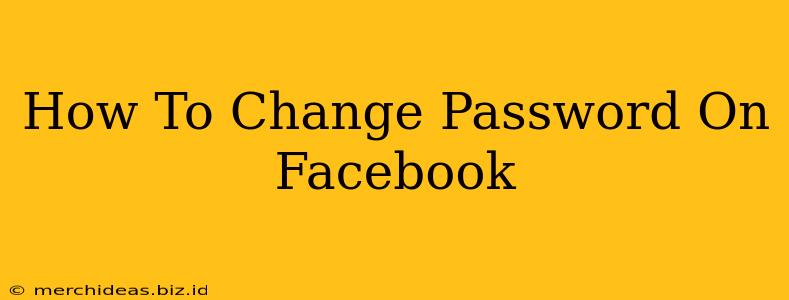Are you looking to change your Facebook password? Whether you're concerned about security, suspect unauthorized access, or simply want to update your login credentials, this guide will walk you through the process on various devices. We'll cover everything you need to know to secure your Facebook account effectively.
Why Change Your Facebook Password?
Before we dive into the "how-to," let's understand why changing your Facebook password is crucial. Strong password practices are essential for maintaining the security of your personal information. Here are some key reasons:
- Increased Security: Regularly changing your password significantly reduces the risk of unauthorized access. Hackers constantly scan for weak or common passwords.
- Data Protection: Your Facebook account likely contains sensitive personal information, from photos to contact details. A strong, unique password protects this data.
- Preventing Account Takeovers: A compromised account can lead to identity theft, phishing scams, and the spread of malicious content.
- Peace of Mind: Knowing you have a strong, updated password provides peace of mind and protects your online identity.
How to Change Your Facebook Password on Different Devices
The process of changing your Facebook password is generally similar across different devices, but slight variations exist. Here's a breakdown for the most common platforms:
Changing Your Password on a Desktop Computer or Laptop:
- Log in to Facebook: Open your web browser and navigate to facebook.com. Enter your current email address or phone number and password to log in.
- Access Settings & Privacy: Click on the downward-facing arrow in the top right corner of the Facebook page. Select Settings & Privacy, then click Settings.
- Navigate to Security and Login: In the Settings menu, you'll find a section labeled Security and Login. Click on it.
- Change Password: Under the "Login Information" section, you should see the option to Change Password. Click on it.
- Enter Current and New Passwords: You'll be prompted to enter your current password, then create a new one. Ensure your new password meets Facebook's minimum length and complexity requirements (usually including uppercase and lowercase letters, numbers, and symbols).
- Confirm and Save: Confirm your new password by entering it again. Click "Save Changes" to complete the process.
Changing Your Password on a Mobile App (Android and iOS):
- Open the Facebook App: Launch the Facebook mobile app on your smartphone or tablet.
- Access Settings & Privacy: Tap on the three horizontal lines (hamburger menu) in the bottom right corner (on most versions; check your version for differences). Select Settings & Privacy, then tap Settings.
- Navigate to Security and Login: Locate and tap on the "Security and Login" option.
- Change Password: Find and tap on "Change Password".
- Enter Current and New Passwords: You'll be asked for your current password and then prompted to create a new, strong password. Follow Facebook's password guidelines.
- Save Changes: Tap "Save Changes" to finalize the password update.
Tips for Creating a Strong Facebook Password
Choosing a strong password is crucial for maintaining the security of your Facebook account. Here are some best practices:
- Length: Aim for at least 12 characters. Longer passwords are much harder to crack.
- Complexity: Include a mix of uppercase and lowercase letters, numbers, and symbols. Avoid easily guessable words or phrases.
- Uniqueness: Don't reuse the same password across multiple accounts.
- Password Manager: Consider using a password manager to generate and store strong, unique passwords for all your online accounts. This simplifies password management and enhances security.
- Regular Updates: Change your Facebook password regularly (e.g., every few months) to further minimize the risk of compromise.
By following these steps and tips, you can effectively change your Facebook password and improve the security of your account. Remember, protecting your online presence is crucial!