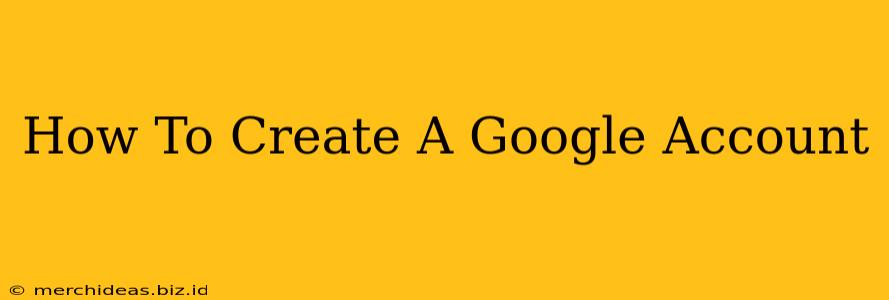Creating a Google account is the first step to accessing a world of Google services, from Gmail and YouTube to Google Maps and Google Drive. This comprehensive guide will walk you through the process, ensuring you're up and running in minutes. Whether you're a tech novice or a seasoned pro, this guide will help you navigate the simple steps involved.
Why Create a Google Account?
Before we dive into the how-to, let's explore why you might need a Google account. A Google account unlocks access to:
- Gmail: A free, powerful, and widely used email service.
- YouTube: The world's largest video-sharing platform.
- Google Drive: Cloud storage for your files, accessible from anywhere.
- Google Maps: Navigate the world with ease.
- Google Photos: Store and share your photos and videos.
- Android Apps: Access and manage your Android apps and devices.
- Google Search: Utilize the power of Google Search more effectively with personalized results.
- Many other services: Google offers a wide range of other useful services that integrate seamlessly with your account.
Step-by-Step Guide to Creating Your Google Account
Creating a Google account is straightforward. Follow these steps:
-
Go to accounts.google.com: Open your web browser and navigate to accounts.google.com. This is the official Google account creation page.
-
Click "Create account": You'll see a prominent button that says "Create account." Click it to begin.
-
Choose "For myself": Select "For myself" if you're creating an account for personal use. Choose "For my child" if you're creating an account for a minor. This guide focuses on creating an account "For myself."
-
Fill in your information: You'll be asked to provide the following information:
- First name and last name: Enter your actual first and last name.
- Choose a username: This will be the part of your email address before "@gmail.com." Choose something memorable and easy to type.
- Create a password: Choose a strong, unique password that's difficult for others to guess. Make sure it includes a mix of uppercase and lowercase letters, numbers, and symbols.
- Confirm your password: Retype your password to verify it.
- Phone number: Provide a working phone number. Google may use this for account recovery and verification.
- Recovery email: This is an alternative email address you can use to recover your account if you forget your password. This is optional but highly recommended.
-
Verify your phone number: Google will send a verification code to your phone number. Enter this code to confirm your account.
-
Review Google's terms of service: Read and agree to Google's terms of service and privacy policy.
-
Click "Next" to create your account: Once you've completed all the steps, click "Next" to finish the process.
Tips for Choosing a Strong Password
A strong password is crucial for protecting your Google account. Consider these tips:
- Use a password manager: Password managers can generate strong, unique passwords and store them securely.
- Avoid obvious words and phrases: Don't use your name, birthday, or easily guessable information.
- Use a mix of uppercase and lowercase letters, numbers, and symbols: The more variety, the stronger your password.
- Make it at least 12 characters long: Longer passwords are more difficult to crack.
Troubleshooting Common Issues
If you encounter any problems during the account creation process, check the following:
- Internet connection: Ensure you have a stable internet connection.
- Browser issues: Try using a different web browser.
- Captcha issues: If you're having trouble with CAPTCHA, try refreshing the page.
- Contact Google support: If you continue to experience problems, contact Google support for assistance.
By following these steps, you'll have a new Google account in no time. Enjoy the vast array of services and features available to you! Remember to keep your password secure and regularly review your account settings.