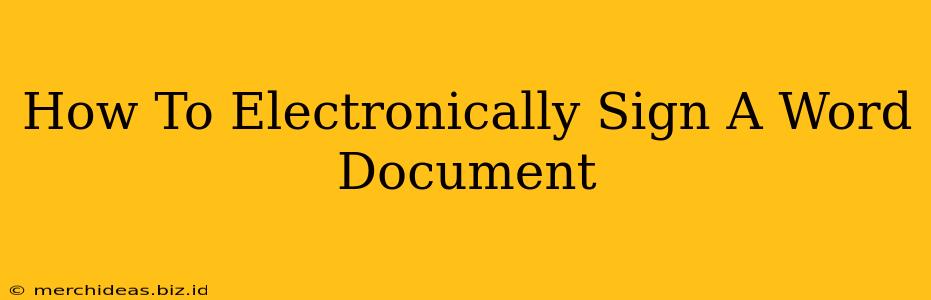Signing documents electronically is becoming increasingly common, offering convenience and efficiency. But how do you do it within Microsoft Word? This guide will walk you through several methods for electronically signing a Word document, ensuring a legally binding and professional result.
Understanding Electronic Signatures and Their Legality
Before diving into the methods, it's crucial to understand the legal implications. Electronic signatures, when properly implemented, carry the same legal weight as handwritten signatures in most jurisdictions. The key is ensuring the signature is verifiable and linked to the signer's identity. This often involves using secure methods like digital certificates or trusted third-party signing services. Always consult with a legal professional if you have concerns about the legality of electronic signatures in your specific situation.
Method 1: Using the Word "Draw" Signature Feature (Simplest Method)
This method is ideal for quick, informal signatures. It doesn't involve digital certificates, so it's less secure for legally sensitive documents.
Steps:
- Open your Word document. Navigate to the document you need to sign.
- Go to the "Insert" tab. Locate the "Insert" tab in the Word ribbon.
- Select "Signature Line". Click on "Signature Line" to add a signature placeholder to your document.
- Customize the Signature Line (Optional). You can add a suggested signer's name and title.
- Click on the Signature Line. Once the signature line is placed, click on it to open the "Sign" window.
- Draw your signature. Use your mouse or touchscreen to draw your signature in the provided space.
- Click "Apply". Your drawn signature will be added to the document.
Limitations: This method primarily offers a visual representation of your signature. It's easily replicated and lacks the security features of other methods.
Method 2: Using a Digital Signature (Most Secure Method)
For legally binding documents, using a digital signature is the most secure option. This involves using a digital certificate, which verifies your identity and prevents tampering. Several programs and services offer this capability. Note: you'll typically need a digital certificate from a trusted Certificate Authority (CA).
Steps: (This process varies depending on your digital signature software)
- Install Digital Signature Software: Install a software program that supports digital signatures and is compatible with your digital certificate.
- Import your Digital Certificate: Import your digital certificate into the chosen software.
- Open your Word document. Navigate to the place where you need to apply the signature.
- Initiate the Signing Process: The specific steps will depend on your software. Generally, you'll select an option to add a digital signature.
- Follow Software Prompts: Your software will guide you through the process of applying the digital signature. This often involves confirming your identity and entering a PIN or password.
Advantages: This offers the strongest level of security and legal validity.
Method 3: Inserting a Scanned Signature Image (Convenient, but Less Secure)
This is a simple method, but it is less secure than the other options. It's suitable for less sensitive documents where a visual representation of your signature is sufficient.
Steps:
- Scan your signature: Scan your handwritten signature using a scanner or your phone's camera. Save the image as a JPEG or PNG file.
- Open your Word document. Go to the point where you need to insert your signature.
- Insert the Image: Go to the "Insert" tab and click "Pictures." Select your saved signature image and insert it.
- Resize and Position: Adjust the size and position of the image to fit perfectly.
Important Consideration: This method lacks the verification and security features of digital signatures.
Choosing the Right Method
The best method for signing your Word document depends on your needs and the level of security required. For informal documents, the "Draw" signature feature might suffice. However, for legally binding documents or situations requiring high security, a digital signature is strongly recommended. Consider the legal implications and choose the method that best protects your interests.
Remember to always save a copy of your signed document for your records. This helps ensure you have a backup in case of any unforeseen issues.