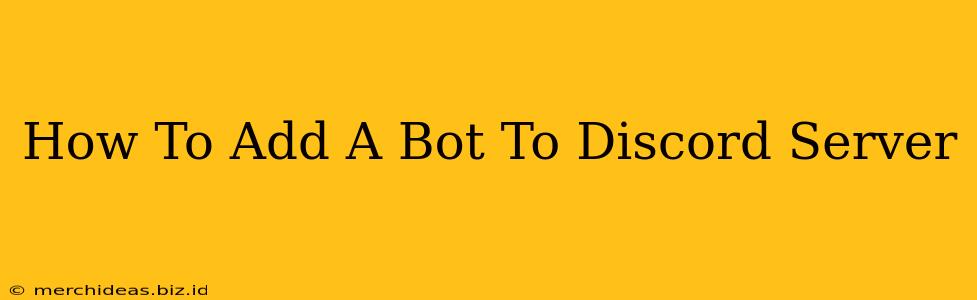Adding bots to your Discord server can significantly enhance its functionality and engagement. Whether you need a bot for moderation, music playback, or fun games, this guide will walk you through the simple process. Let's dive in!
Understanding Discord Bots
Before we begin, it's crucial to understand what Discord bots are and why you might want to add one to your server. Discord bots are essentially automated accounts run by third-party developers. They extend Discord's functionality by offering various features, improving server management, and adding a layer of entertainment.
Why Use Discord Bots?
There are many reasons to integrate bots into your Discord community. Some common uses include:
- Moderation: Bots can automatically enforce rules, detect inappropriate language, and manage member roles.
- Music: Enjoy seamless music playback directly within your server with dedicated music bots.
- Gaming: Many bots offer fun mini-games and interactive experiences.
- Utility: Bots can provide helpful tools like welcome messages, polls, and event reminders.
- Information: Access real-time information, such as weather updates, news feeds, or cryptocurrency prices.
Steps to Add a Discord Bot
Adding a bot to your server is surprisingly straightforward. Here's a step-by-step guide:
1. Find a Bot:
Numerous websites and platforms host a wide selection of Discord bots. Research different bots and choose one that aligns with your server's needs. Look for reviews and ratings to help you make an informed decision. Popular bot websites often feature categories to help you narrow your search.
2. Invite the Bot:
Once you've selected a bot, you'll usually find an "Invite" button or link on its webpage. Clicking this link will take you to a Discord authorization page.
3. Grant Permissions:
On the Discord authorization page, you'll be asked to select the server where you want to add the bot. Crucially, you'll also need to choose the permissions the bot will have on your server. Carefully review these permissions, ensuring you only grant the necessary access. Giving a bot excessive permissions can pose security risks.
4. Confirm the Invitation:
After reviewing the permissions, confirm the invitation. The bot will now join your server.
5. Configure the Bot (If Necessary):
Many bots require some initial configuration after being added to your server. Check the bot's documentation or website for instructions on how to set up its features. This might involve setting prefixes, assigning roles, or configuring commands.
Choosing the Right Bot: Key Considerations
Selecting the appropriate bot is essential. Here are some factors to consider:
- Features: Determine what functionalities you need (moderation, music, games, etc.).
- Security: Research the bot's developer and reputation to ensure it's trustworthy. Avoid bots with questionable reviews or those lacking transparency.
- Active Development: Check for recent updates and ongoing maintenance to ensure the bot remains functional and secure.
- Community Support: A strong community around a bot often indicates good support and active problem-solving.
Troubleshooting Common Issues
- Bot Isn't Responding: Check the bot's documentation for troubleshooting guides. Often, issues relate to permissions or server settings.
- Error Messages: Pay close attention to any error messages displayed. They usually provide clues about what's wrong.
- Permissions Issues: Ensure the bot has the required permissions to perform its functions.
By following these steps, you can successfully add a bot to your Discord server and enhance your community's experience. Remember to always prioritize security and choose bots from reputable sources. Enjoy the improved functionality and engagement your new bot will bring!