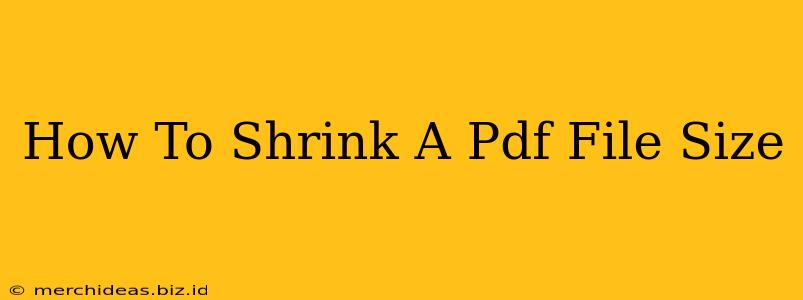Reducing the size of your PDF files is crucial for easier sharing, faster uploads, and efficient storage. Large PDFs can clog inboxes, slow down websites, and generally create inconvenience. This comprehensive guide provides several effective methods to shrink your PDF file size without sacrificing significant quality.
Understanding PDF File Size
Before diving into the methods, it's helpful to understand why PDF files become large. Several factors contribute to a bloated PDF:
- High-resolution images: Images are often the biggest culprits. High-resolution images significantly inflate file size.
- Embedded fonts: Including all fonts within the PDF can increase the file size unnecessarily.
- Large scanned documents: Scanned documents, especially those with high resolution settings, can be incredibly large.
- Multiple layers/complex design: PDFs with many layers, complex vector graphics or extensive formatting can be quite large.
Effective Methods to Reduce PDF File Size
Here are several proven strategies to compress your PDF files effectively:
1. Using Built-in PDF Reader Features
Many PDF readers, such as Adobe Acrobat Reader and others, offer built-in compression tools. These tools typically provide options for various compression levels, allowing you to balance file size reduction with quality preservation. Look for options like "Reduce File Size" or "Optimize PDF" within the File or Print menus. Experiment with different settings to find the optimal balance for your needs.
2. Online PDF Compression Tools
Numerous free and paid online tools specialize in PDF compression. These tools often use sophisticated algorithms to reduce file size without noticeable quality loss. Simply upload your PDF, select your desired compression level, and download the smaller version. Many offer different compression levels allowing you to choose between maximum compression (potentially losing some image quality) or a more gentle approach preserving image fidelity.
3. Dedicated PDF Editors
Professional PDF editors like Adobe Acrobat Pro offer advanced compression features. These editors allow for fine-tuned control over compression settings, enabling you to optimize the file size based on specific needs. These editors can also help remove unnecessary elements, such as unused fonts or layers, which significantly impact file size.
4. Compressing Images Before PDF Creation
The most effective approach is to reduce image file sizes before you create the PDF. Use image editing software to resize images to the necessary dimensions, reduce resolution, and save them in a smaller file format (such as JPEG instead of TIFF or PNG). Compressing images individually before importing them into your PDF document will drastically reduce the overall file size.
5. Converting to a Different Format
Sometimes, converting your document to another format (such as a Word document (.docx) and then converting it back to PDF) can surprisingly result in a smaller PDF file. This isn't always the case, but it's worth exploring as a possible solution. Make sure to save a copy of your original before trying this method.
Choosing the Right Method
The best method for shrinking your PDF depends on your specific needs and the tools available. For simple compression, built-in reader features or online tools are perfectly adequate. For more control and larger files, a dedicated PDF editor may be necessary. Always back up your original PDF before using any compression method.
Optimizing Your Workflow for Smaller PDFs
Here are a few workflow tips to prevent creating unnecessarily large PDFs in the future:
- Use appropriate image resolution: Avoid using unnecessarily high-resolution images.
- Optimize images before embedding: Use image editing software to compress images before adding them to your PDF.
- Use vector graphics when possible: Vector graphics (like those created in Adobe Illustrator) scale without loss of quality, resulting in smaller file sizes.
- Choose the right PDF creation method: Avoid creating PDFs from high-resolution scanned documents unless absolutely necessary.
By following these tips and choosing the right compression method, you can significantly reduce the size of your PDF files, making them easier to manage and share. Remember, a smaller file size means faster loading times, less storage space used, and a more pleasant experience for everyone involved.