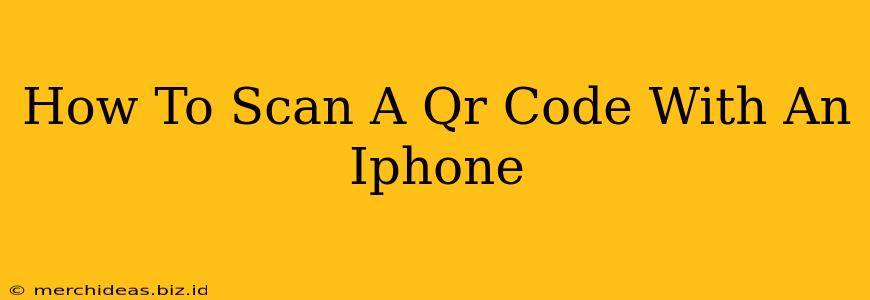Scanning QR codes with your iPhone is incredibly easy and convenient, opening up a world of quick access to websites, apps, and information. This guide will walk you through the process, covering different methods and troubleshooting tips.
Method 1: Using the iPhone's Built-in Camera
This is the simplest and most straightforward method. Most iPhones (running iOS 11 or later) have a built-in QR code scanner integrated directly into the Camera app.
Here's how to do it:
- Open the Camera app: Locate the Camera app icon on your iPhone's home screen and tap to open it.
- Point your camera at the QR code: Hold your iPhone steadily so the QR code is clearly visible within the camera's viewfinder. Make sure there's sufficient lighting.
- Let your iPhone do the work: Your iPhone will automatically detect and process the QR code. You'll usually see a notification pop up at the top of the screen.
- Tap the notification: The notification will likely contain a link to a website, an app download, or contact information. Tapping it will take you directly to the relevant destination.
Troubleshooting Tip: If your iPhone doesn't automatically detect the QR code, ensure you have sufficient lighting and that the QR code isn't damaged or obscured. Try moving your phone slightly closer or farther away. Make sure your camera is focused properly.
Method 2: Using a QR Code Scanner App (Optional)
While the built-in camera functionality usually works flawlessly, there are dedicated QR code scanner apps available on the App Store that offer additional features. These might include:
- History tracking: Keep a record of all the QR codes you've scanned.
- Advanced features: Some apps may offer more advanced functionalities, such as batch scanning.
- Offline functionality: Some apps can scan QR codes even without an internet connection.
Searching the App Store for "QR code scanner" will reveal several options to choose from. Consider reading reviews before downloading an app.
What to Do After Scanning a QR Code
Once you've scanned a QR code, you'll be directed to the content associated with it. This might be:
- A website: You'll be taken directly to the website's URL.
- An app: You'll be redirected to the App Store to download the app.
- Contact information: You'll be given the option to save the contact details.
- Wi-Fi network details: This will allow you to connect to a Wi-Fi network.
Important Security Considerations:
- Be cautious about scanning QR codes from unknown sources. Malicious QR codes can lead to harmful websites or apps.
- Only scan QR codes from trusted sources.
- Review the URL before interacting with any link.
Why Use QR Codes?
QR codes offer a quick and convenient way to access information, providing a bridge between the physical and digital worlds. They are used extensively in:
- Marketing and advertising: To direct customers to websites or promotions.
- Product packaging: To access product information, reviews, and support.
- Events: To access event information, tickets, or schedules.
- Business cards: For easy access to contact information.
By mastering the art of scanning QR codes with your iPhone, you unlock a world of streamlined information access and efficient interactions with the digital world. Remember to always exercise caution and only scan codes from trusted sources.