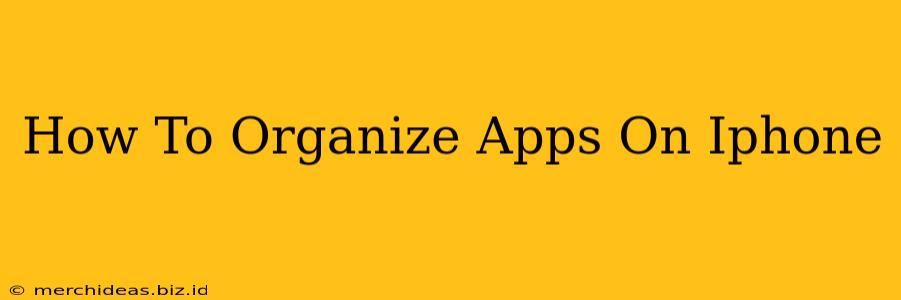Is your iPhone home screen looking more like a chaotic jumble than a curated collection? Are you tired of endlessly scrolling to find the app you need? You're not alone! Many iPhone users struggle to keep their apps organized. But fear not, this guide will walk you through several effective methods to organize your iPhone apps and reclaim your sanity. We'll cover everything from basic organization techniques to advanced strategies for maximizing your iPhone's usability.
Understanding iPhone App Organization Options
Before diving into specific methods, let's explore the options available for organizing your apps:
-
Folders: This is the most basic and arguably most effective method. Group related apps into folders (e.g., "Productivity," "Games," "Social Media"). Simply drag one app onto another to create a folder.
-
App Library: Introduced in iOS 14, the App Library automatically organizes your apps into categories based on their function. This is a great way to declutter your home screens, moving less-used apps out of sight but still easily accessible.
-
Manual Arrangement: You have complete control over the placement of your apps on your home screens. Use this to prioritize frequently used apps by placing them front and center.
Step-by-Step Guide to Organizing Your iPhone Apps
Here's a step-by-step process to achieve a well-organized iPhone home screen:
1. Assess Your Current App Situation
Begin by taking a good look at your home screens. Identify apps you rarely use and those you use frequently. This assessment is crucial for effective organization.
2. Create Folders for Related Apps
This is where the magic happens. Group similar apps into folders. For example:
- Productivity: Calendar, Notes, Reminders, Email apps
- Social Media: Facebook, Instagram, Twitter, etc.
- Gaming: Your favorite game apps
- Utilities: Flashlight, Calculator, weather apps
Pro Tip: Use descriptive folder names for easy identification.
3. Utilize the App Library
Move less-used apps to the App Library. This keeps your home screens clean and uncluttered. To access the App Library, simply swipe all the way to the rightmost screen.
4. Manually Arrange Apps on Your Home Screens
Strategically place your most-used apps on your first home screen for easy access. You can rearrange apps by simply holding your finger down on an icon until it jiggles, then moving it to your preferred location.
5. Regularly Review and Reorganize
Your app usage might change over time. Periodically review your app organization and make adjustments as needed. This ensures that your home screens remain efficient and user-friendly.
Advanced Tips for iPhone App Organization
-
Customize Folder Icons: Change the default folder icon to a more personalized image for better visual organization. Search for tutorials on how to do this.
-
Use Widgets: Add widgets to your home screen for quick access to information from your favorite apps.
Conclusion: A More Organized iPhone Experience
Organizing your iPhone apps is not just about aesthetics; it's about improving efficiency and user experience. By following these steps and tips, you can transform your chaotic home screen into a well-organized, intuitive space that makes finding and using your apps a breeze. Spend some time perfecting your system, and you'll enjoy a much more pleasant and productive iPhone experience.