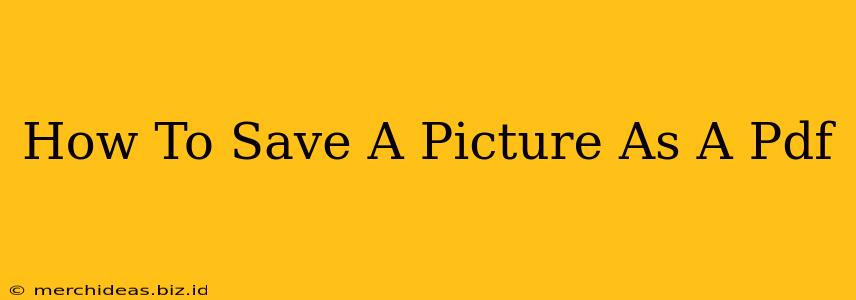Saving a picture as a PDF might seem straightforward, but there are several methods, each with its own advantages. This guide will walk you through the easiest and most effective ways to convert your cherished images into a portable document format. Whether you're preserving a precious photograph or creating a professional-looking document, we've got you covered.
Why Save as a PDF?
Before diving into the how-to, let's understand why you might want to save your image as a PDF. PDFs offer several key benefits:
- Preservation of Image Quality: PDFs are known for maintaining the original quality of your image, preventing compression artifacts that can occur with other file formats. This is especially crucial for high-resolution images.
- Portability and Compatibility: PDFs are universally compatible across different operating systems and devices. You can share them seamlessly without worrying about file format issues.
- Security: You can add security features to your PDF, such as passwords or restrictions on editing and printing, protecting your images from unauthorized access or modification.
- Organization: Multiple images can be easily combined into a single PDF document, making it convenient to share or archive collections of photos.
Methods for Saving a Picture as a PDF
Here are several ways to convert your images into PDFs:
1. Using Print to PDF Function (Windows & macOS)
This is perhaps the simplest method and works across most operating systems.
- Open the Image: Open the image file in your default image viewer (e.g., Photos, Preview).
- Print: Go to "File" and select "Print."
- Choose PDF Printer: In the printer selection, choose "Microsoft Print to PDF" (Windows) or "Save as PDF" (macOS). You might need to install a PDF printer if it's not already present.
- Save: Choose a location and filename for your new PDF file and click "Save."
Pros: Simple, built-in functionality. Cons: May not offer advanced options for image compression or PDF settings.
2. Using Built-in PDF Creation Tools in Applications
Many applications, like Microsoft Word or Google Docs, allow you to directly insert and save images as part of a PDF document.
- Open the Application: Launch your chosen application (Word, Google Docs, etc.)
- Insert Image: Insert the image into your document.
- Save as PDF: When ready, choose "Save As" and select "PDF" as the file type.
Pros: Ideal if you need to include text or other elements along with your image. Cons: May not be suitable if you are solely converting a picture to a PDF.
3. Using Online PDF Converters
Numerous free online tools can convert images to PDFs. Simply upload your image, and the converter will generate a PDF file for download. Always ensure you're using a reputable site to protect your data.
Pros: Easy to use, accessible from any device with an internet connection. Cons: Requires an internet connection, potential privacy concerns depending on the chosen website.
4. Utilizing Dedicated PDF Software
Adobe Acrobat Pro and other professional PDF editors offer advanced features for creating and manipulating PDFs, including high-quality image conversion options. These tools generally come with a cost.
Pros: Offers extensive control over the PDF creation process, including compression settings and security features. Cons: Often requires a paid subscription.
Choosing the Best Method
The best method for saving a picture as a PDF depends on your specific needs and technical expertise. For simple conversions, the "Print to PDF" function is the quickest option. For more control or when including text, built-in application features are helpful. Online converters provide convenience, while dedicated software offers advanced functionality.
Remember to always back up your important images and keep them organized to avoid any loss or confusion. By following these steps, you can easily and efficiently save your pictures as PDFs, ensuring their preservation and accessibility.