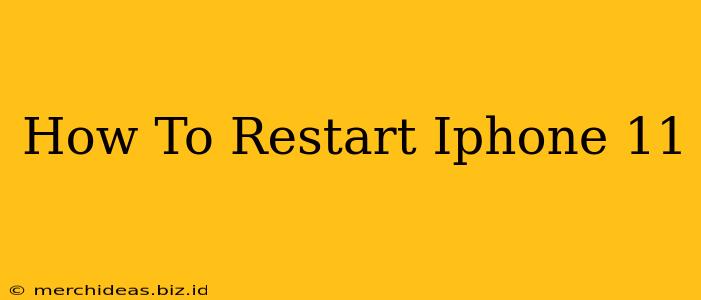Is your iPhone 11 frozen, unresponsive, or running slower than usual? A simple restart can often solve these problems. This guide provides clear instructions on how to restart your iPhone 11, covering both a standard restart and a forced restart for more stubborn issues.
Understanding the Difference: Restart vs. Forced Restart
Before we dive into the steps, it's important to understand the difference between a standard restart and a forced restart.
- Standard Restart: This is a regular shutdown and power-on process. It's ideal for minor performance hiccups.
- Forced Restart: This is a more forceful method used when your iPhone is completely frozen or unresponsive. It forces the device to power off and back on.
How to Perform a Standard Restart on Your iPhone 11
A standard restart is the first troubleshooting step you should take. Here's how to do it:
- Press and hold the side button (located on the right side of your iPhone 11).
- Slide the power slider to the right that appears on the screen.
- Wait for your iPhone to completely shut down. This may take a few seconds.
- Press and hold the side button again until the Apple logo appears.
How to Perform a Forced Restart on Your iPhone 11
If your iPhone 11 is completely frozen and unresponsive to the standard restart procedure, you'll need to perform a forced restart. Here's how:
- Quickly press and release the volume up button.
- Quickly press and release the volume down button.
- Press and hold the side button. Keep holding it until you see the Apple logo appear on the screen. This may take around 10-15 seconds.
When to Restart Your iPhone 11
While a restart can fix many minor issues, it's also a good preventative measure. Regularly restarting your iPhone can help:
- Improve performance: Clearing temporary files and processes can make your phone run smoother.
- Resolve app crashes: A frozen app can sometimes be fixed with a simple restart.
- Extend battery life: Background processes can drain your battery. A restart can help conserve power.
- Fix minor software glitches: Small software bugs can be resolved by restarting the device.
Troubleshooting Tips for Your iPhone 11
If restarting your iPhone 11 doesn't resolve the issue, consider these additional troubleshooting steps:
- Check for software updates: Ensure your iPhone is running the latest iOS version.
- Check your storage: Low storage can impact performance. Delete unnecessary files or apps.
- Contact Apple Support: If the problem persists, contact Apple Support for further assistance.
Keywords: iPhone 11 restart, iPhone 11 frozen, iPhone 11 unresponsive, restart iPhone 11, force restart iPhone 11, iPhone 11 troubleshooting, fix iPhone 11, iPhone 11 performance issues, how to restart iPhone 11, Apple iPhone 11, iPhone 11 problems, iOS restart
By following these simple steps, you can quickly and easily restart your iPhone 11 and get back to using your device without interruption. Remember to choose the restart method that best suits your situation. A standard restart is usually sufficient, but a forced restart is necessary when your phone is completely frozen.