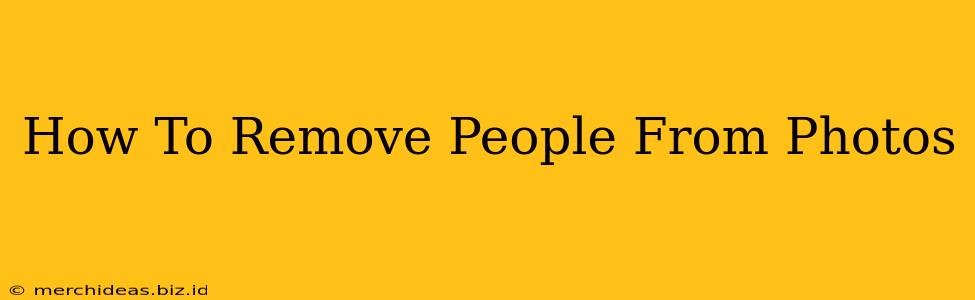Removing unwanted people from your photos used to be a complex task requiring advanced photo editing skills. But thankfully, technology has made it significantly easier! This guide covers various methods, from simple mobile app solutions to more advanced desktop software techniques. Whether you're a casual photographer or a seasoned pro, you'll find a solution to seamlessly remove those pesky photobombers or unwanted elements from your cherished memories.
Quick & Easy Methods: Mobile Apps for On-the-Go Editing
For quick fixes and effortless photo cleanup, mobile apps are your best friends. Several free and paid applications offer easy-to-use tools perfect for removing people from photos on your smartphone or tablet.
Top Mobile Apps for People Removal:
- TouchRetouch: This app excels at removing unwanted objects, including people, with a simple touch-and-erase interface. It's intuitive and effective for smaller elements.
- Snapseed: A more comprehensive editing app by Google, Snapseed includes a "Healing" tool that's surprisingly effective at blending out people, particularly those against a relatively uniform background.
- Adobe Photoshop Mix: A mobile version of the industry-standard Photoshop, this app offers powerful tools including content-aware fill, making it ideal for more complex removals. Note that it may require a little more skill to master.
Key Considerations When Using Mobile Apps:
- Image Resolution: The higher the resolution of your original image, the better the results will be. Low-resolution images may show noticeable artifacts after removal.
- Background Complexity: Removing people against a simple, uniform background is much easier than removing them from a busy or detailed scene. Apps struggle most with intricate backgrounds.
- Experimentation: Don't be afraid to try different apps and tools. Each one has its strengths and weaknesses.
Advanced Techniques: Desktop Software for Precise Removal
For more complex scenarios or when you need the highest level of precision, desktop software offers unparalleled control.
Using Photoshop for People Removal:
Adobe Photoshop is the gold standard for image editing. Its powerful tools, particularly Content-Aware Fill, make removing people from photos a relatively straightforward process, even against complex backgrounds. This tool intelligently analyzes the surrounding area and fills in the gap left by the removed object, often seamlessly integrating the edit.
Steps to Remove People using Photoshop's Content-Aware Fill:
- Select the person: Use the Lasso tool, Quick Selection tool, or the Magnetic Lasso tool to carefully select the person you want to remove. Accuracy is crucial here.
- Use Content-Aware Fill: Go to
Edit > Filland chooseContent-Aware. Photoshop will automatically fill the selected area. - Refine the result: You may need to use the Clone Stamp tool or Healing Brush tool to refine the edges and further blend the fill with the surrounding area.
Other Desktop Options:
While Photoshop is the industry leader, other powerful image editors like GIMP (a free, open-source alternative) also offer comparable tools for removing unwanted elements.
Tips for Better Results:
- High-Resolution Images: Always work with the highest resolution image possible.
- Patience is Key: Removing people from photos can be time-consuming, particularly with complex backgrounds. Take your time and refine the results carefully.
- Layer Masking: Using layers and masks allows for non-destructive editing, giving you the flexibility to undo or adjust your work later.
Conclusion: Choosing the Right Method
The best method for removing people from photos depends on your skill level, the complexity of the image, and the desired level of precision. Mobile apps are convenient for quick edits, while desktop software provides more advanced control for challenging scenarios. Experiment with different tools and techniques to find the perfect workflow for your needs. Remember, practice makes perfect! Don't be discouraged if your first attempts aren't flawless; keep learning and refining your skills.