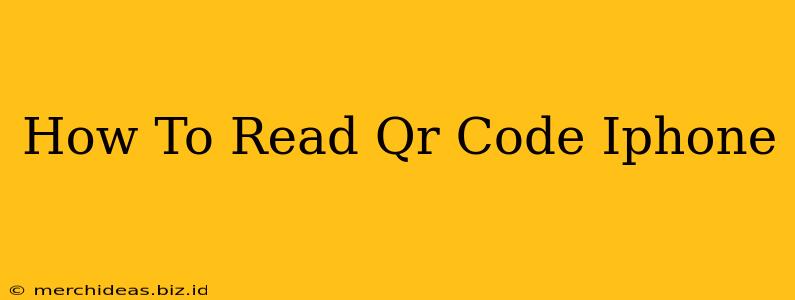Reading QR codes on your iPhone is easier than you think! No need for extra apps or complicated steps. Your iPhone's built-in camera can handle it seamlessly. This guide will walk you through the process, covering everything from basic scanning to troubleshooting common issues.
Using Your iPhone's Built-in QR Code Reader
The simplest and most efficient way to read a QR code on your iPhone is using the native camera app. Here's how:
- Open your Camera app: Locate the camera icon on your home screen and tap it to open.
- Point your camera at the QR code: Hold your iPhone steadily so the code is clearly visible within the camera's viewfinder. Make sure there's sufficient lighting.
- Wait for the notification: Your iPhone will automatically detect and process the QR code. You'll see a notification appear on your screen, typically at the top. This notification will usually contain a link to a website, contact information, or other data encoded in the QR code.
- Tap the notification: Once the notification appears, tap it to open the link or view the information.
Troubleshooting Tips:
- Code is blurry or damaged? Ensure the QR code is clean, well-lit, and undamaged. A slightly blurry code might still work, but clear visibility is best.
- Phone not detecting the code? Make sure your iPhone's camera is focused on the QR code. Try moving closer or further away to optimize the focus. Also, ensure your camera's software is updated to the latest version.
- No notification appearing? This is unusual. Try restarting your iPhone. If the problem persists, check your device's settings to ensure that the camera is working correctly. You might also consider checking for software updates.
Alternative Methods: Dedicated QR Code Scanner Apps
While the built-in camera works perfectly for most QR codes, some users prefer dedicated QR code scanner apps. These apps often offer extra features, such as history tracking or batch scanning. However, for basic QR code reading, the native iPhone camera is more than sufficient and convenient.
Benefits of Using the Native Camera App:
- Convenience: No need to download or install an extra app.
- Speed: It's quick and efficient.
- Security: Using the built-in app reduces the risk of downloading malicious apps.
Understanding QR Code Content
QR codes contain various types of data, including:
- URLs: These codes link to websites.
- Contact information: They can store phone numbers, email addresses, and other contact details.
- Text: Some QR codes simply display a text message.
- Calendar events: These codes can add events directly to your calendar.
- Location information: They can open your map application and show a specific location.
By understanding the different types of information a QR code can hold, you can better utilize them in your daily life and appreciate their versatility. Remember to only scan QR codes from trusted sources to ensure your safety and security.
Conclusion
Reading QR codes on your iPhone is a straightforward process thanks to the built-in capabilities of your device. Using the built-in camera is the most convenient and efficient method for most users. So next time you encounter a QR code, simply grab your iPhone and scan away!