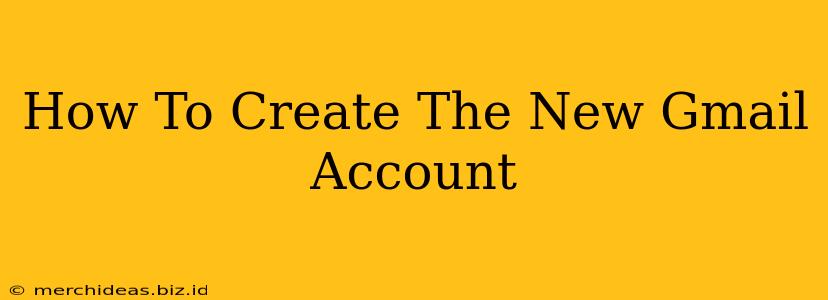Creating a new Gmail account is easier than you think! This comprehensive guide walks you through the process, ensuring you're up and running with your new email address in minutes. Whether you're signing up for personal use or for a business, we've got you covered.
Why Choose Gmail?
Before we dive into the creation process, let's quickly highlight why Gmail remains a top choice for millions:
- Massive Storage: Gmail offers generous storage space, far exceeding many other email providers.
- Powerful Search: Finding specific emails within your inbox is a breeze thanks to Gmail's robust search functionality.
- Integration: Seamlessly integrates with other Google services like Google Drive, Calendar, and Docs.
- Mobile-Friendly: Access your emails anytime, anywhere, through the user-friendly mobile app.
- Security: Google employs high-level security measures to protect your data and privacy.
Step-by-Step Gmail Account Creation
Now, let's get started on creating your new Gmail account. Follow these simple steps:
Step 1: Access the Gmail Sign-Up Page
Open your preferred web browser and go to accounts.google.com. You should see the Google account creation page.
Step 2: Enter Your Information
You'll be prompted to enter some basic information. This includes:
- First Name and Last Name: Use your actual name or a preferred name you'd like to be identified by.
- Username: Choose a unique username (this will be part of your email address –
[email protected]). Try combining your name with numbers or other identifiers to increase the chances of finding an available username. - Password: Create a strong password that's easy for you to remember but difficult for others to guess. Use a combination of uppercase and lowercase letters, numbers, and symbols. Remember this password!
- Confirm Password: Retype your password to verify accuracy.
- Phone number: Adding a phone number helps to recover your account if you forget your password.
- Recovery Email: Provide an alternative email address (if you have one) for additional account recovery options.
Step 3: Verify Your Phone Number (Optional but Recommended)
Google may ask you to verify your phone number via an SMS code. This adds an extra layer of security to your account.
Step 4: Accept Google's Terms of Service
Carefully review Google's terms of service and privacy policy. Once you've agreed to the terms, click the relevant button to proceed.
Step 5: Complete the CAPTCHA
You'll likely encounter a CAPTCHA to confirm you're not a bot. Complete the CAPTCHA as instructed.
Step 6: Welcome to Gmail!
Congratulations! You've successfully created your new Gmail account. You'll be directed to your inbox, where you can start sending and receiving emails.
Tips for Choosing a Strong Gmail Password:
- Length: Aim for at least 12 characters.
- Variety: Use a mix of uppercase and lowercase letters, numbers, and symbols.
- Avoid Personal Information: Don't use your name, birthday, or other easily guessable information in your password.
- Password Manager: Consider using a password manager to securely store and manage your passwords.
Troubleshooting Common Issues
- Username Unavailable: If your desired username is already taken, try variations or adding numbers.
- Password Issues: Ensure your password meets Google's requirements.
- Verification Problems: If you're having trouble verifying your phone number or recovery email, double-check the information you've provided.
By following these steps and tips, you'll be well on your way to enjoying the benefits of a new Gmail account. Happy emailing!