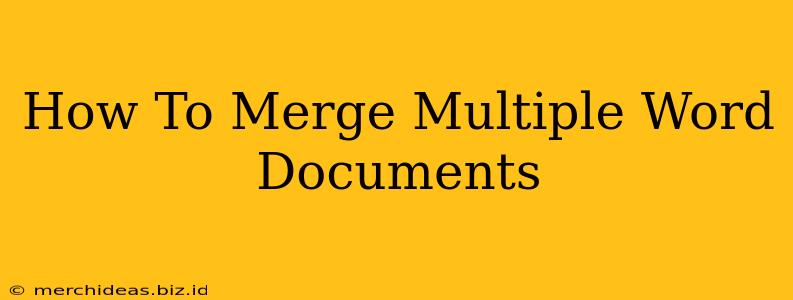Merging multiple Word documents can seem daunting, especially if you're dealing with a large number of files. But fear not! This comprehensive guide will walk you through several methods, from simple drag-and-drop techniques to using advanced features within Microsoft Word. We'll cover everything you need to know to efficiently merge your documents, no matter your skill level.
Understanding Your Options: Choosing the Right Method
Before diving into the specifics, let's outline the different approaches you can take to merge Word documents. The best method depends on factors such as the number of documents, their formatting consistency, and your desired level of control over the final result.
Method 1: The Simple Drag-and-Drop (For a Few Documents)
This is the quickest and easiest method, perfect for merging just a couple of documents with similar formatting.
- Open the First Document: Launch Microsoft Word and open the document you want to be the "master" document – the one that will contain all the others.
- Drag and Drop: Open the second document in another Word window. Simply click and drag the content from the second document's window and drop it into the first document where you want it to appear.
- Repeat as Needed: Repeat this process for any additional documents.
Pros: Fast and simple. Cons: Not ideal for many documents or documents with inconsistent formatting.
Method 2: Inserting Files (For More Control)
This method offers more control and is suitable for merging several documents, even those with slightly different formatting.
- Open the Master Document: Begin with your main Word document.
- Insert > Object: Go to the "Insert" tab and select "Object."
- Create from File: Choose "Create from File" and browse to locate the document you wish to insert. Click "Insert."
- Repeat: Repeat this step for each document you want to merge.
Pros: Allows for better control over placement and formatting. Cons: Can be time-consuming for a large number of files.
Method 3: Using the "Mail Merge" Feature (For Highly Customized Merges)
While primarily designed for creating personalized letters, the Mail Merge feature can be surprisingly useful for merging documents with specific requirements. This method allows for advanced customization, including the ability to selectively include content from different source documents.
Pros: Provides fine-grained control and allows for conditional inclusion of content. Cons: Requires a more thorough understanding of Word's features. More complex setup.
Method 4: Using VBA Macros (For Automation)
For those comfortable with Visual Basic for Applications (VBA), creating a macro can automate the merging process, particularly helpful when dealing with numerous documents on a regular basis. This offers the highest degree of customization and efficiency.
Pros: Highly efficient for repetitive tasks. Allows for complex logic and automation. Cons: Requires VBA programming knowledge.
Tips for a Seamless Merge
Regardless of the method you choose, here are some tips to ensure a smooth and successful merge:
- Consistent Formatting: Try to maintain consistent formatting across all documents to avoid unexpected layout issues.
- Review and Edit: Always review the merged document thoroughly for any errors or inconsistencies.
- Save Regularly: Save your work frequently to prevent data loss.
- Backup Your Files: Always create backups of your original documents before you begin merging.
Choosing the Best Method for Your Needs
The ideal method for merging your Word documents ultimately depends on your specific situation. If you have just a few documents with similar formatting, the drag-and-drop method is sufficient. For more complex scenarios with multiple documents or specific formatting requirements, the "Insert File" or even "Mail Merge" methods might be more appropriate. If you handle frequent merges, investing time in learning VBA macros could save you considerable time and effort in the long run.
By following these steps and choosing the right method, merging your Word documents will become a streamlined and efficient task. Remember to always back up your work and review the final merged document carefully!