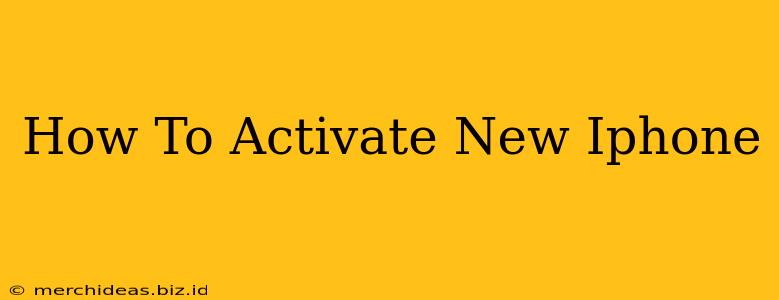Congratulations on your new iPhone! Getting started is easier than you think. This guide will walk you through the simple process of activating your new iPhone, covering everything from initial setup to connecting to your preferred networks.
Before You Begin: What You'll Need
Before you dive into the activation process, ensure you have the following:
- Your iPhone: Sounds obvious, but it's the most important item!
- A Wi-Fi network or a SIM card: You'll need one or the other to activate your device. Wi-Fi is generally preferred for initial setup as it’s faster and avoids potential cellular data charges.
- Your Apple ID and password: This is essential for accessing Apple services and downloading apps. If you don't have one, you can create one during the setup process.
- A power source: Keep your iPhone charged during the activation process to prevent interruptions.
Activating Your New iPhone: A Comprehensive Walkthrough
The activation process is intuitive, but here's a step-by-step guide to help you through it:
Step 1: Power On Your iPhone
Press and hold the power button (located on the right side of most iPhones) until the Apple logo appears. This might take a few seconds.
Step 2: Select Your Language and Region
Once powered on, you'll be prompted to select your preferred language and region. Choose the options that correspond to your location and language preference.
Step 3: Connect to Wi-Fi (Recommended)
For a smoother activation experience, connect to a reliable Wi-Fi network. This is faster than using cellular data and avoids any potential data charges. You can choose to connect to your cellular network later, after the initial activation.
Step 4: Set Up Face ID or Touch ID (Optional but Recommended)
For enhanced security and convenience, consider setting up Face ID (iPhone X and later) or Touch ID (older models). This allows for quick and secure unlocking of your device.
Step 5: Sign in with Your Apple ID
Enter your Apple ID and password. If you don't have one, you'll be guided through the process of creating a new account.
Step 6: Agree to Terms and Conditions
Carefully review and accept Apple's terms and conditions.
Step 7: Transfer Data (Optional)
You have the option to transfer data from an older iPhone, iPad, or Android device. Choose the method that suits your needs. This process can take some time depending on the amount of data being transferred.
Step 8: Set Up iCloud (Optional)
Consider enabling iCloud to back up your data and sync across your other Apple devices. You’ll need to have an iCloud account.
Step 9: Review and Customize Settings
After the initial setup, you can review and customize various settings according to your preferences. This includes things like notifications, location services, and privacy settings.
Step 10: Explore Your New iPhone!
Once the activation process is complete, you're ready to start enjoying your new iPhone! Explore the various apps, features, and settings available.
Troubleshooting Common Activation Issues
If you encounter any problems during the activation process, consider the following:
- Check your internet connection: Ensure you have a stable internet connection (either Wi-Fi or cellular data).
- Restart your iPhone: A simple restart can often resolve minor glitches.
- Contact Apple Support: If the problem persists, don't hesitate to contact Apple Support for assistance. They have a range of options to help you through any issues you may have.
By following these steps, you should be able to activate your new iPhone with ease. Remember to take your time and enjoy the process of setting up your new device!