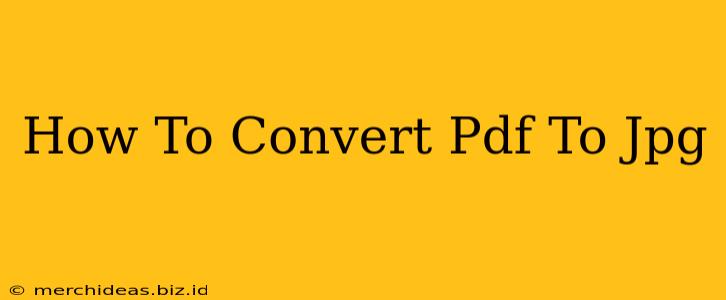Converting PDF files to JPG images is a common task for many users, whether you need to share a document on social media, extract specific pages for presentations, or simply archive files in a different format. This comprehensive guide will walk you through several methods to convert your PDFs to JPGs, from using online tools to leveraging powerful desktop software. We'll cover the pros and cons of each approach to help you choose the best method for your needs.
Using Online PDF to JPG Converters
Online converters offer a quick and easy solution for smaller PDF files. Many free services are available, requiring no downloads or installations. Simply upload your PDF, select your preferred settings (like image resolution), and download the converted JPG files.
Advantages:
- Convenience: No software installation is required.
- Accessibility: Available on any device with an internet connection.
- Often Free: Many online converters offer free services for basic conversions.
Disadvantages:
- File Size Limitations: Some free services may have limitations on file size or the number of files you can convert.
- Security Concerns: Uploading sensitive documents to an online service carries inherent security risks.
- Potential for Slower Speeds: Upload and download speeds depend on your internet connection.
Employing Desktop Software for PDF to JPG Conversion
Desktop software provides more control and often handles larger files more efficiently than online converters. Many image editing programs and dedicated PDF readers include this functionality.
Adobe Acrobat Pro:
Adobe Acrobat Pro, the industry standard for PDF manipulation, offers seamless PDF to JPG conversion. Its powerful features allow for precise control over image quality and resolution. However, it's a paid software.
Microsoft Word:
If your PDF is text-based and relatively simple, you can often open it directly in Microsoft Word. From there, you can save the document as a JPG image. Note that this method might not accurately preserve complex layouts or images within the original PDF.
Other Desktop Applications:
Various other applications, including image editors like GIMP or Photoshop, can import PDF pages as images and then save them as JPGs. This approach offers granular control over the image, but requires a learning curve to master the software.
Leveraging Mobile Apps for PDF to JPG Conversion
For those on the go, mobile apps offer a convenient way to convert PDFs to JPGs. Many free apps are available for both iOS and Android platforms, offering functionality similar to online converters.
Benefits:
- Portability: Convert PDFs anytime, anywhere.
- Ease of Use: Many apps boast user-friendly interfaces.
Drawbacks:
- App Permissions: Be mindful of the permissions an app requests before installation.
- Device Storage: Converted images will consume storage space on your mobile device.
Choosing the Right Method: A Quick Comparison
| Method | Advantages | Disadvantages | Best For |
|---|---|---|---|
| Online Converters | Convenient, accessible, often free | File size limits, security concerns, slower speeds | Small, non-sensitive PDFs |
| Desktop Software | Powerful, efficient, more control | Requires software installation, cost (for some) | Large files, precise control needed |
| Mobile Apps | Portability, ease of use | App permissions, storage consumption | On-the-go conversions |
Tips for Optimal Conversion Results:
- Resolution: Choose a high resolution (e.g., 300 DPI) for the best image quality, especially for printing.
- File Size: Balance image quality with file size to optimize sharing and storage. Consider compression techniques if necessary.
- Security: For sensitive documents, prioritize desktop software or carefully vetted online services with robust security protocols.
By following this guide and considering the pros and cons of each approach, you can effectively convert your PDF files to JPG images, optimizing the process for your specific needs and ensuring the best results. Remember to always back up your original PDF files before performing any conversions.