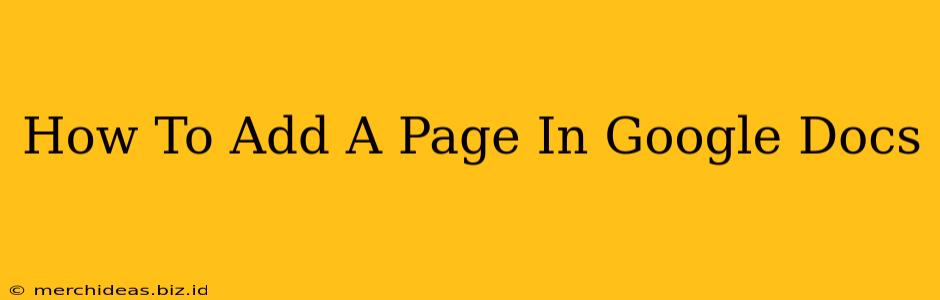Adding a new page in Google Docs is a fundamental task for any user, whether you're crafting a short story, a complex research paper, or simply jotting down notes. This straightforward guide will walk you through several methods to seamlessly add pages to your Google Doc, ensuring a smooth and efficient workflow.
Method 1: The Easy Way – Pressing the Enter Key
This is the most intuitive method and perfect for a continuous writing flow. Simply navigate your cursor to the end of the current page's content and press the Enter key. Google Docs will automatically create a new page when it detects that the current page is full. This is the quickest and most efficient way to add pages as you type.
When This Method Works Best:
- Continuous writing: Ideal for when you're in the midst of writing and don't want to interrupt your flow.
- Unformatted documents: Best suited for documents where precise page breaks aren't critical.
Method 2: Using the "Insert" Menu – For Precise Page Breaks
For more control over page breaks, especially when you need a clean break between sections, use the "Insert" menu. This method allows you to strategically place page breaks where you want them, resulting in a more polished and professionally formatted document.
Here's how:
- Place your cursor: Position your cursor at the exact point where you want the new page to begin.
- Access the "Insert" menu: Click on the "Insert" menu located in the toolbar at the top of your Google Doc.
- Select "Break": Choose "Break" from the dropdown menu.
- Choose "Page break": Select "Page break" from the submenu. This will insert a page break at your cursor's location, starting a new page.
When This Method Works Best:
- Formatted documents: Essential for documents requiring specific page layouts or section breaks.
- Precise page control: Gives you granular control over where pages begin and end.
- Section breaks: Useful for separating different parts of a larger document, like chapters in a book.
Method 3: Keyboard Shortcut – For Speedy Page Creation
For power users who prefer keyboard shortcuts, Google Docs offers a quick way to insert a page break. Simply press Ctrl + Enter (on Windows) or ⌘ + Enter (on Mac) to instantly add a new page at your cursor's position. This method is incredibly efficient for those who frequently need to add pages.
When This Method Works Best:
- Fast page additions: Ideal for quickly adding pages without interrupting your workflow.
- Experienced users: Best suited for users familiar with keyboard shortcuts.
Troubleshooting Tips:
- Page breaks not appearing: Ensure your document's margins and page setup are correctly configured. Incorrect margins might prevent automatic page breaks.
- Unexpected page breaks: Check for hidden formatting or extra spaces that might be causing unwanted page breaks.
By mastering these three methods, adding pages in Google Docs becomes an effortless process, allowing you to focus on your content creation rather than the technicalities of document formatting. Choose the method that best suits your needs and writing style for a seamless and productive experience. Remember, practice makes perfect! The more you use these techniques, the faster and more efficiently you'll be able to navigate your Google Docs.