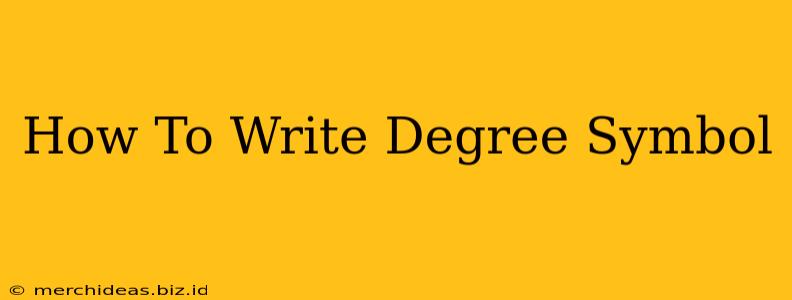Typing the degree symbol (°), often used in expressing temperatures or angles, might seem tricky, but it's surprisingly easy once you know the right methods. This guide will walk you through several simple ways to insert this symbol into your documents, no matter what operating system or program you're using.
Methods for Typing the Degree Symbol
Whether you're crafting a scientific report, a weather forecast, or just a simple note, knowing how to insert the degree symbol is essential. Here are several reliable methods:
1. Using the Character Map (Windows)
The Character Map is a built-in Windows tool that offers access to a vast library of special characters, including the degree symbol.
- Step 1: Open the Character Map by searching for it in the Windows search bar.
- Step 2: In the Character Map window, you'll find a searchable list of characters. Type "degree" in the search bar, and the degree symbol should appear.
- Step 3: Select the degree symbol (°).
- Step 4: Click "Select" and then "Copy".
- Step 5: Paste the copied symbol into your document.
This method works across various Windows applications like Microsoft Word, Notepad, and browsers. It's a reliable fallback if other methods don't work.
2. Using the Alt Code (Windows)
This method uses a numerical code pressed along with the Alt key to insert the degree symbol. It's fast and efficient once you memorize the code.
- Step 1: Hold down the
Altkey. - Step 2: Type
0176on the numeric keypad (not the numbers above the letters). Important: Ensure Num Lock is enabled. - Step 3: Release the
Altkey. The degree symbol (°), should appear.
This method is highly efficient for repetitive use. The key is remembering the Alt code 0176.
3. Using Keyboard Shortcuts (Mac)
Mac users have a simpler way to access the degree symbol through a keyboard shortcut.
- Step 1: Hold down the
Optionkey. - Step 2: Press the
8key.
This combination will instantly insert the degree symbol (°). This is by far the quickest method for Mac users.
4. Using Insert Symbol Feature (Microsoft Word and Other Word Processors)
Most word processing programs, such as Microsoft Word, Google Docs, and LibreOffice Writer, have a built-in "Insert Symbol" function.
- Step 1: Open the "Insert" tab in your word processor.
- Step 2: Look for the "Symbol" option. It might be represented by an icon of a Greek letter or similar.
- Step 3: Click on "Symbol" to open a character map within your word processor.
- Step 4: Search for the degree symbol or browse until you find it. Select and insert it into your text.
This method provides a visual way to find and insert various symbols, including the degree symbol.
Troubleshooting Tips
- Num Lock: Ensure Num Lock is activated when using the Alt code method.
- Numeric Keypad: The Alt code method requires the numeric keypad, not the numbers on the top row of your keyboard.
- Different Programs: The exact location of the symbol might vary slightly between programs, but the general methods described above should work in most cases.
By following these simple steps, you'll be able to effortlessly insert the degree symbol wherever you need it. Mastering these methods will enhance your typing efficiency and document formatting. Now you can confidently express temperatures and angles accurately and efficiently!