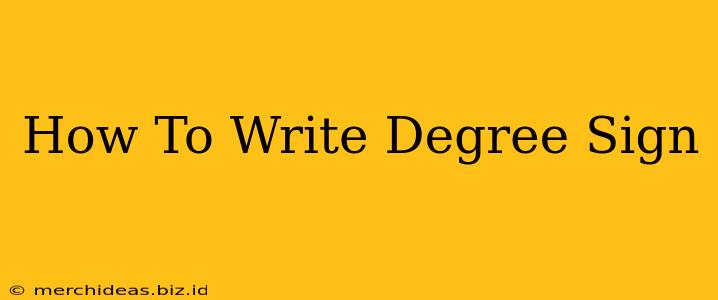Typing the degree symbol (°), that little circle that follows numbers representing temperature or angles, might seem simple, but it can be surprisingly tricky depending on your device and operating system. This guide will walk you through multiple methods to ensure you can effortlessly add the degree symbol to your text, whether you're writing a scientific paper, a casual email, or a social media post.
Using Keyboard Shortcuts
This is the fastest and most efficient method for most users. Keyboard shortcuts vary slightly depending on your operating system:
Windows:
-
Method 1 (Num Lock On): Hold down the
Altkey and type0176on the numeric keypad (the number keys on the right side of your keyboard). Release theAltkey, and the degree symbol will appear. Make sure Num Lock is ON. This is generally the most reliable method for Windows users. -
Method 2 (Character Map): If the Alt code isn't working, you can use the Character Map. Search for "Character Map" in your Windows search bar, find the degree symbol, and select it to copy and paste. This works universally across Windows versions.
Mac:
- Method 1 (Option + 8): Hold down the
Optionkey and press the number8. The degree symbol will appear. This is the most straightforward method for Mac users.
Other Operating Systems:
The methods for other operating systems like ChromeOS or Linux might involve slightly different key combinations. Consulting your operating system's help documentation is the best approach if you encounter difficulties. You can usually search online for “[Your OS] degree symbol shortcut” for specific instructions.
Using the Insert Symbol Feature
If keyboard shortcuts aren't working for you, most word processing applications offer a "Insert Symbol" feature.
-
Microsoft Word: Go to the "Insert" tab and click "Symbol." Locate the degree symbol and insert it into your document.
-
Google Docs: Click "Insert" > "Special characters" > "Symbols" and find the degree symbol.
-
Other Applications: Most applications with text editing capabilities will have a similar "Insert Symbol" or "Special Characters" option. The exact location might vary, but the functionality is generally consistent.
Using Copy and Paste
The simplest method, particularly if you only need the symbol occasionally, is to copy and paste the degree symbol from this guide or another online source. Simply highlight the symbol (°), copy it (Ctrl+C or Cmd+C), and then paste it (Ctrl+V or Cmd+V) into your document.
Troubleshooting Tips
- Num Lock: Ensure your Num Lock is enabled if using the Alt code method on Windows.
- Keyboard Layout: Check your keyboard layout settings to make sure it's set correctly.
- Application Compatibility: Some applications may not support all character input methods. Try different methods described above if one doesn't work.
- Outdated Software: Make sure your operating system and applications are updated to the latest versions.
Conclusion: Finding Your Perfect Degree Sign Method
This guide has covered various ways to insert the degree symbol. Experiment with the different methods and find the one that best suits your workflow. Remember to choose the method that is both efficient and reliable for your specific needs and operating system. Now you're equipped to type that degree symbol with confidence!