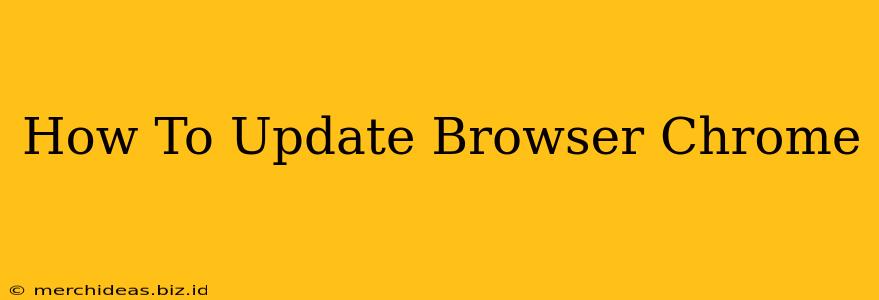Staying up-to-date with the latest version of Google Chrome is crucial for optimal performance, security, and access to the newest features. Outdated browsers leave you vulnerable to security risks and can impact your browsing experience. This guide will walk you through the simple process of updating your Chrome browser on various devices.
Why Update Chrome?
Before diving into the how-to, let's understand the why. Updating Chrome regularly provides several key benefits:
- Enhanced Security: New updates often include critical security patches that protect you from malware and online threats. Keeping your browser current is a fundamental step in online safety.
- Improved Performance: Updates frequently incorporate performance improvements, leading to faster loading times and smoother browsing. You'll notice a difference in how quickly pages load and how responsive your browser is overall.
- New Features and Functionality: Chrome regularly introduces exciting new features, extensions, and improvements to the user interface. Updating ensures you have access to the latest and greatest tools.
- Bug Fixes: Updates often address bugs and glitches that may have been affecting your browsing experience. This can resolve issues such as crashes, unexpected behavior, or compatibility problems.
How to Update Google Chrome on Different Devices
The process for updating Chrome is quite similar across different operating systems, but there are slight variations. Here's a breakdown for the most popular platforms:
Updating Chrome on Windows
- Open Chrome: Launch the Google Chrome browser on your Windows computer.
- Check for Updates: Chrome usually updates automatically in the background. However, to manually check, click the three vertical dots in the upper right corner (the More menu).
- Select "Help": In the drop-down menu, select "Help."
- Click "About Google Chrome": This option will open a new tab that automatically checks for updates.
- Wait for the Update: If an update is available, Chrome will download and install it automatically. You may need to restart your browser to complete the update. A message will indicate when the update is complete and Chrome is up-to-date.
Updating Chrome on macOS
The process on macOS is virtually identical to Windows:
- Open Chrome: Launch the Google Chrome browser on your Mac.
- Check for Updates: Click the three vertical dots in the upper right corner (the More menu).
- Select "Help": Choose "Help" from the drop-down menu.
- Click "About Google Chrome": This opens a new tab that automatically checks for updates.
- Wait for the Update: Chrome will download and install any available updates. A restart may be required.
Updating Chrome on Android and iOS (Mobile Devices)
Chrome updates on mobile devices (Android and iOS) are typically handled automatically through the Google Play Store (Android) or the App Store (iOS). However, you can manually check:
- Android: Open the Google Play Store app, search for "Chrome," and check for updates.
- iOS: Open the App Store app, search for "Chrome," and check for updates.
Troubleshooting Chrome Update Issues
If you encounter problems updating Chrome, try these troubleshooting steps:
- Restart your computer: A simple restart can often resolve minor update glitches.
- Check your internet connection: A stable internet connection is essential for downloading updates.
- Disable extensions: Occasionally, conflicting extensions can interfere with updates. Try disabling them temporarily.
- Run a virus scan: Make sure your system is free from malware that could be blocking the update process.
- Reinstall Chrome: As a last resort, you can try uninstalling and reinstalling Chrome. This should be a rare occurrence though, as Chrome updates are generally seamless.
By following these simple steps, you can ensure that your Google Chrome browser is always up-to-date, providing you with the best possible browsing experience while keeping your data safe and secure. Remember, regular updates are key to a smooth and secure online experience!