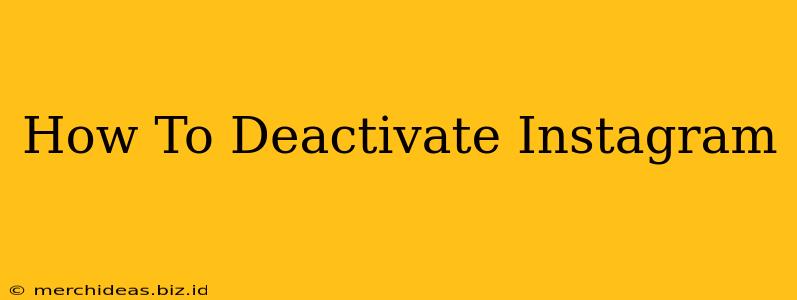Are you taking a break from the world of Instagram filters and influencer posts? Maybe you're just overwhelmed, need a digital detox, or are simply reassessing your social media presence. Whatever your reason, knowing how to deactivate your Instagram account is important. This guide will walk you through the process, step-by-step, ensuring a smooth and temporary departure from the platform.
Understanding Deactivation vs. Deletion
Before we begin, it's crucial to understand the difference between deactivating and deleting your Instagram account.
-
Deactivation: This is a temporary measure. Your profile, photos, and videos are hidden from view, but your data remains on Instagram's servers. You can reactivate your account at any time, returning to your profile exactly as you left it.
-
Deletion: This is permanent. Your account, all your data, and your history on Instagram are completely erased. This action cannot be undone.
This guide focuses on deactivation, the preferred method for those who want a break but intend to return to Instagram later.
How to Deactivate Your Instagram Account on Mobile
Here's how to deactivate your Instagram account using the mobile app (Android and iOS):
-
Open the Instagram app: Launch the Instagram app on your smartphone.
-
Access your profile: Tap on your profile picture in the bottom right corner.
-
Go to Settings: Tap the three horizontal lines in the top right corner (or the hamburger menu). Then, select "Settings" or the gear icon.
-
Find Account Settings: Scroll down and tap on "Account."
-
Select "Deactivate Account": You'll find this option towards the bottom of the Account settings page.
-
Choose a reason (optional): Instagram may ask you to provide a reason for deactivating. This is optional, but your feedback helps them improve the platform.
-
Re-enter your password: For security, you'll need to re-enter your Instagram password.
-
Confirm Deactivation: Carefully review the information and tap the button to confirm your decision to deactivate your account.
That's it! Your Instagram account is now deactivated. Remember, all your data is still stored, waiting for your return.
How to Deactivate Your Instagram Account on a Computer (Desktop)
The process is slightly different on a computer:
-
Go to Instagram.com: Log in to your Instagram account via your web browser.
-
Access your profile: Click on your profile picture in the top right corner.
-
Go to Edit Profile: Click "Edit Profile."
-
Find "Temporarily disable my account": Scroll down to the bottom of the page and you should see a link that says "Temporarily disable my account." Click it.
-
Choose a reason (optional): Similar to the mobile app, you can provide an optional reason.
-
Re-enter your password: Confirm your identity by re-entering your password.
-
Confirm Deactivation: Review the information and click the button to confirm deactivation.
Again, your account is now deactivated temporarily.
Reactivating Your Instagram Account
Reactivating your Instagram account is simple. Just log back in using your username and password. Your profile will be restored to its previous state.
Important Considerations Before Deactivation:
- Back up your photos and videos: If you're concerned about losing your content, consider backing up your photos and videos before deactivating. You can download your Instagram data.
- Connected accounts: Deactivating your Instagram account may affect other connected accounts or services.
- Consider your privacy settings: Before deactivating, review and adjust your privacy settings if needed.
By following these steps, you can easily deactivate your Instagram account temporarily whenever you need a break. Remember, deactivation is not permanent, providing a flexible option for managing your online presence.