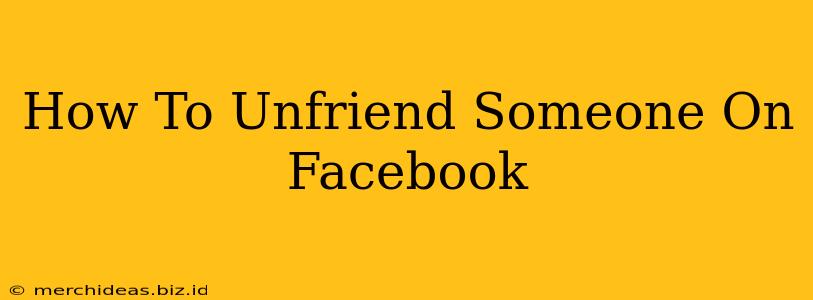Feeling the need to unfriend someone on Facebook? Whether it's a former friend, a distant relative, or someone whose posts are no longer serving you, knowing how to do it discreetly and efficiently is key. This guide provides a clear, step-by-step process for removing someone from your Facebook friend list, ensuring you regain control over your newsfeed and online experience.
Understanding Facebook Friendships
Before diving into the "how-to," let's briefly clarify what "unfriending" actually entails. When you unfriend someone on Facebook, they will:
- No longer see your posts in their newsfeed.
- Not be able to see your profile information unless it's publicly available.
- Be removed from your friend list. You will no longer appear in their friend list either.
- Not be notified that you've unfriended them. Facebook keeps this process private.
How to Unfriend Someone on Facebook: The Easy Method
The process of unfriending someone is surprisingly simple. Here's how to do it via the Facebook website or mobile app:
Step 1: Locate the Profile
Open Facebook and navigate to the profile of the person you wish to unfriend.
Step 2: Access the Friends Menu
On their profile page, look for the "Friends" button. This button's appearance might vary slightly depending on your Facebook interface, but it will generally be located near the top of their profile page, often below their cover photo.
Step 3: Unfriend the Person
Clicking the "Friends" button will bring up a small menu. You should see an option to "Unfriend". Click this option.
Step 4: Confirmation (Usually)
Sometimes Facebook will provide a confirmation pop-up to ensure you're certain about your decision. Confirm that you wish to unfriend this person.
Step 5: It's Done!
That's it! The person is now removed from your Facebook friend list. They won't receive any notification about this action.
Unfriending vs. Other Options: Choosing the Right Approach
While unfriending is a clean break, consider alternative options depending on your situation:
- Restricting: Restricting someone limits their access to your posts while still remaining friends. They can still see your profile, but your posts will only be visible to you.
- Blocking: Blocking someone prevents them from interacting with your profile altogether. They can't see your posts, send you messages, or even find your profile. This is the most drastic measure.
- Removing from Groups: If you only want to remove them from specific Facebook Groups, you can adjust the group settings to remove their access directly. This allows a more subtle approach if you have other reasons to remain friends but wish to control content sharing within the group.
Maintaining Healthy Online Relationships
Unfriending someone should be a conscious decision. Before taking this step, consider whether there are other ways to manage your online interactions, such as adjusting privacy settings or simply limiting the time spent on Facebook. Remember, a healthy online life involves cultivating meaningful connections and actively maintaining a positive digital environment.
Frequently Asked Questions (FAQs)
Q: Will the person know I unfriended them?
A: No, Facebook does not notify the person you've unfriended.
Q: Can I re-add someone after unfriending them?
A: Yes, you can always re-add them as a friend later if you wish.
Q: What if I accidentally unfriended someone?
A: Simply search for their profile and send a friend request again.
By following these simple steps, you can effectively manage your Facebook friendships and maintain a more positive and fulfilling online experience. Remember to consider alternative options before unfriending and always choose the method that best aligns with your personal preferences and needs.