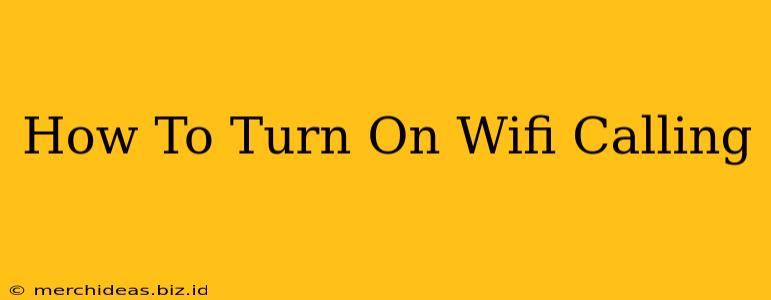Are you tired of dropped calls in areas with poor cellular service? Wifi calling is the solution! This handy feature lets you make and receive calls over a Wi-Fi network, ensuring you stay connected even when your cellular signal is weak or nonexistent. This guide will walk you through how to turn on Wifi calling on your device, regardless of your carrier.
Why Use Wifi Calling?
Wifi calling offers several key advantages:
- Improved call quality: Enjoy clearer calls, especially in areas with weak cellular signals.
- Extended coverage: Make and receive calls even in areas with no cellular service, like basements or rural areas.
- Cost savings: Avoid roaming charges when traveling internationally or to areas with poor cellular coverage.
- Reliability: Experience fewer dropped calls and a more stable connection.
How to Turn On Wifi Calling: A Step-by-Step Guide
The exact steps to enable Wifi calling vary slightly depending on your phone's operating system (Android or iOS) and your carrier. However, the general process is similar:
Android Devices:
- Check for Carrier Support: First, confirm that your carrier supports Wifi calling. Check your carrier's website or contact customer support.
- Access Settings: Open your phone's Settings app.
- Locate Wifi Calling: The location of the Wifi calling setting varies by phone manufacturer and Android version. Look for options like "Wi-Fi Calling," "Calls over Wi-Fi," "Call Settings," or similar. You might need to navigate through "Network & internet," "Mobile network," or "Connections."
- Enable Wifi Calling: Toggle the switch to enable the feature. You may need to enter your emergency address. This is crucial for emergency services to locate you.
- Test your connection: Make a test call to ensure Wifi calling is working correctly.
iPhone Devices (iOS):
- Check Carrier Compatibility: As with Android, ensure your carrier supports Wifi calling.
- Open Settings: Go to your iPhone's Settings app.
- Navigate to Phone: Tap on "Phone."
- Enable Wi-Fi Calling: Select "Wi-Fi Calling" and toggle it to the "On" position.
- Enter your Address: You'll likely be prompted to enter your address for emergency services. This is essential.
- Verify and Test: Verify your settings and make a test call.
Troubleshooting Wifi Calling Issues:
If you're having trouble with Wifi calling:
- Check your Wi-Fi connection: Ensure you have a strong and stable Wi-Fi connection.
- Restart your phone: A simple restart can often resolve minor glitches.
- Check your carrier's network status: There might be an outage or issue on your carrier's network.
- Contact your carrier's support: If you continue to have problems, contact your carrier's technical support for assistance.
Choosing the Right Wifi Calling Plan
While many carriers include Wifi calling in their standard plans, some might offer specific plans that optimize the use of Wifi calling, especially for international travelers or those in areas with limited cellular coverage. Be sure to review your plan details or contact your carrier to understand your options.
Staying connected is essential, and Wifi calling provides a reliable and convenient way to do so. Follow these steps to enhance your communication experience!