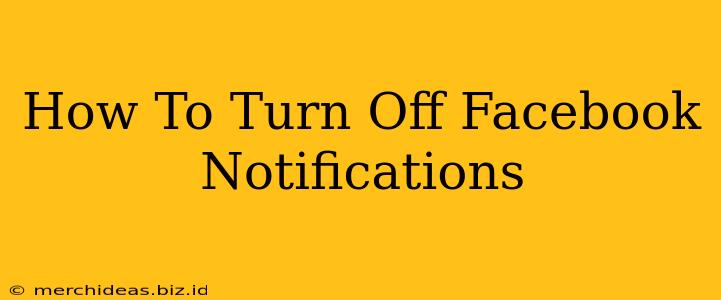Facebook, while a great way to connect with friends and family, can also be a source of constant interruptions thanks to its relentless notifications. Whether it's birthday reminders, friend requests, or endless newsfeed updates, the barrage of alerts can be overwhelming. This guide will show you how to regain control and silence those pesky Facebook notifications across all your devices.
Understanding Your Facebook Notification Settings
Before diving into the specifics of turning off notifications, let's understand the different types of notifications you can manage:
- News Feed Notifications: These are updates about your friends' posts, shared content, and other activity on their profiles.
- Friend Request Notifications: Alerts about new friend requests.
- Message Notifications: Notifications for new messages in your Facebook Messenger inbox.
- Event Notifications: Reminders and updates about upcoming events.
- Group Notifications: Alerts from groups you've joined.
- Page Notifications: Updates from Facebook Pages you follow.
- Marketplace Notifications: Alerts about activity related to items you've listed or are interested in on Facebook Marketplace.
Turning Off Facebook Notifications on Your Desktop/Laptop
Managing notifications on your computer is straightforward:
-
Access Your Facebook Settings: Log in to your Facebook account and click the downward-facing arrow in the top right corner. Select "Settings & privacy," then choose "Settings."
-
Navigate to Notifications: In the left-hand menu, click "Notifications."
-
Customize Your Notification Preferences: You'll see various notification categories. For each category, you can choose to:
- Turn off all notifications: Select "Off" for complete silence.
- Customize notification delivery: Choose "On" to receive notifications and then further refine your settings (e.g., you might want email notifications for friend requests but not for every post).
- Manage individual notifications: Some categories offer the option to select which specific types of notifications you receive. For example, you could choose to turn off notifications for posts but keep notifications for comments on your posts.
Turning Off Facebook Notifications on Your Mobile Device (Android & iOS)
The process is similar on both Android and iOS devices:
-
Open the Facebook App: Launch the Facebook app on your smartphone or tablet.
-
Access Your Facebook Settings: Tap the three horizontal lines (menu icon) usually found in the top right corner. Scroll down and tap "Settings & privacy," then "Settings."
-
Navigate to Notifications: Look for "Notifications" in the menu and tap on it.
-
Manage Your Notifications: Similar to the desktop version, you can customize notifications for various categories. Choose to turn them "Off" or adjust their settings to receive only the ones you want.
Important Note: The exact wording and location of options may vary slightly depending on the Facebook app version and your operating system.
Turning Off Specific Notification Types
To silence the noise further, consider these steps:
- Mute Notifications for Specific People: If you only want to silence a certain individual, you can mute their posts directly on their profile. This will prevent their activity from triggering notifications.
- Unfollow Pages and Groups: If you're bombarded with notifications from specific pages or groups, consider unfollowing them. This removes you from their notification lists.
- Manage Messenger Notifications: For Messenger, you can customize notification settings within the Messenger app itself. You can set it to "Do Not Disturb," silence specific chats, or choose notification preferences for different types of messages.
Regain Your Peace and Quiet
By following these steps, you can significantly reduce the number of Facebook notifications you receive. Remember to check your settings periodically as Facebook updates its features and may alter notification defaults. Take control of your digital well-being and reclaim your focus by taming the Facebook notification beast!