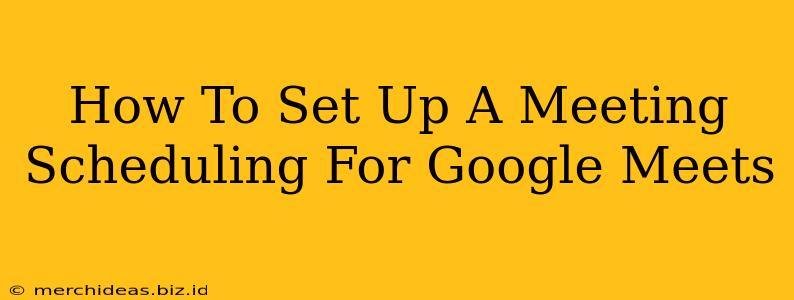Are you tired of endless email chains trying to find a time that works for everyone to meet? Setting up automated meeting scheduling for Google Meet can dramatically streamline your workflow and save you valuable time. This guide will walk you through several effective methods, from using built-in Google Calendar features to leveraging third-party scheduling tools that integrate seamlessly with Google Meet.
Leveraging Google Calendar's Scheduling Power
Google Calendar offers several features to simplify scheduling, particularly when combined with Google Meet. Here's how to maximize its capabilities:
1. Creating a Google Meet Link for Your Calendar Events
The simplest approach is to directly add a Google Meet link to your calendar events. This doesn't automate scheduling, but it makes joining meetings quick and easy.
- Create a new event: In your Google Calendar, click "Create."
- Add event details: Include the title, date, and time.
- Add a Google Meet video conferencing: Click "Add conferencing" and select "Google Meet." This will automatically generate a unique Meet link for your event.
- Share the event: Share the calendar invite with attendees. They'll see the meeting link and can join directly.
This method is ideal for recurring meetings with a consistent group of attendees.
2. Using Google Calendar's Scheduling Assistant
For finding the optimal time amongst multiple participants, Google Calendar's scheduling assistant is invaluable.
- Create a new event: Start creating an event as before.
- Add guests: Invite all participants to the event.
- Use the "Find a time" feature: The scheduling assistant will analyze everyone's calendars and suggest available time slots. This eliminates the back-and-forth of finding a suitable time.
While this doesn't completely automate scheduling, it significantly simplifies the process of finding a mutually agreeable time.
Enhancing Scheduling with Third-Party Tools
For more advanced automation and features, consider integrating third-party scheduling tools. Many offer seamless Google Meet integration:
Popular Scheduling Tools with Google Meet Integration
Several popular scheduling tools readily integrate with Google Meet, offering features like:
- Automated scheduling: Attendees select times directly from your available slots.
- Customizable booking pages: Create professional booking pages to share with clients or colleagues.
- Buffer time: Add time before and after meetings for transitions.
- Reminders and notifications: Automatically send reminders to attendees.
Note: Research different tools to find the best fit for your needs and budget. Many offer free plans with limited features, while paid plans unlock more advanced capabilities.
Best Practices for Effective Meeting Scheduling
No matter your chosen method, follow these best practices for smooth and efficient meetings:
- Clear subject lines: Use descriptive subject lines to indicate the meeting's purpose.
- Detailed agendas: Include an agenda in the meeting invitation to keep discussions focused.
- Time zones: Always specify the time zone to avoid confusion.
- Test your setup: Before the meeting, test your microphone, camera, and internet connection.
Conclusion: Streamlining Your Workflow with Automated Google Meet Scheduling
Automating Google Meet scheduling is a game-changer for productivity. Whether you use Google Calendar's built-in features or a third-party tool, adopting these strategies will significantly reduce scheduling hassles and enhance your overall efficiency. Remember to choose the method that best fits your individual needs and workflow. Happy scheduling!