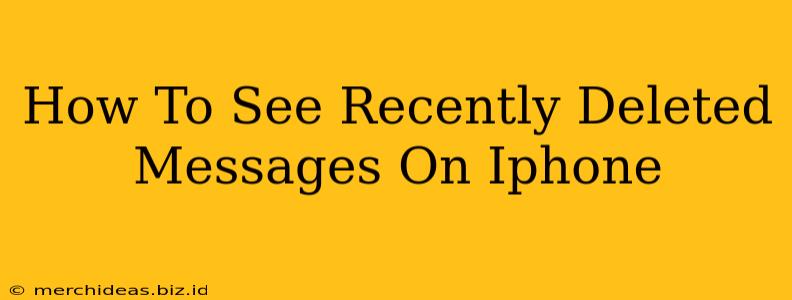Losing important messages is frustrating, but thankfully, iOS offers a grace period before permanently deleting them. This guide will walk you through recovering those accidentally deleted texts and iMessages on your iPhone. We'll cover different scenarios and troubleshooting tips to help you retrieve your messages successfully.
Understanding iPhone's Message Deletion Process
Before we dive into recovery methods, let's understand how message deletion works on iPhones. When you delete a message, it isn't immediately erased from your device. Instead, it moves to a temporary folder called "Recently Deleted." This folder acts as a safety net, giving you a chance to recover your messages. However, this safety net isn't permanent. Messages in the "Recently Deleted" folder are automatically deleted after 30 days.
How to Recover Recently Deleted Messages on iPhone
Here's a step-by-step guide on how to retrieve your deleted messages:
-
Open the Messages app: Locate and open the Messages app on your iPhone's home screen.
-
Access Recently Deleted: Tap on the "Edit" button in the top-left corner. Then, scroll to the very bottom of your message list and you'll find the "Recently Deleted" folder.
-
Recover Messages: Select the conversation(s) you want to recover. Tap the "Recover" button located in the bottom-right corner.
What if the messages are not in "Recently Deleted"?
If the messages aren't in the "Recently Deleted" folder, it's likely they've been permanently deleted (after 30 days). Unfortunately, recovering them directly from your iPhone is highly improbable.
Other Recovery Options (If Messages Aren't in Recently Deleted)
If the 30-day window has passed, retrieving your deleted messages becomes more challenging. However, there are a few options you might consider:
-
iCloud Backup: If you have iCloud backups enabled, you might be able to restore your iPhone from a previous backup that contains your deleted messages. This will restore your entire iPhone to a previous state, so it's crucial to have a recent backup. Note: Restoring from iCloud will overwrite any data on your iPhone that's newer than the backup.
-
Third-Party Data Recovery Software: There are third-party data recovery tools designed to recover lost iPhone data, including messages. These tools often require connecting your iPhone to a computer. Exercise caution when using third-party software, ensuring you download from reputable sources to avoid malware.
-
Contact your carrier: In some rare cases, your mobile carrier might retain message backups. Contacting them is worth a shot, but their ability to recover messages depends entirely on their policies and data retention practices.
Important Considerations:
- Regular Backups: Regularly backing up your iPhone (using iCloud or iTunes) is crucial to protect your data. This makes recovering deleted messages significantly easier.
- Time Sensitivity: The sooner you attempt to recover your messages, the higher your chances of success.
Preventing Future Message Loss
To avoid losing important messages in the future, consider these preventative measures:
- Enable iCloud Backup: Regularly backing up your iPhone to iCloud automatically saves your messages.
- Screen Shots: For extremely important messages, taking a screenshot provides an immediate backup.
- Forwarding Messages: Consider forwarding crucial messages to your email account or another device.
By understanding the iPhone's message deletion process and employing these recovery methods, you'll significantly improve your chances of retrieving those accidentally deleted messages. Remember, prevention is always better than cure, so regular backups are your best defense against data loss!