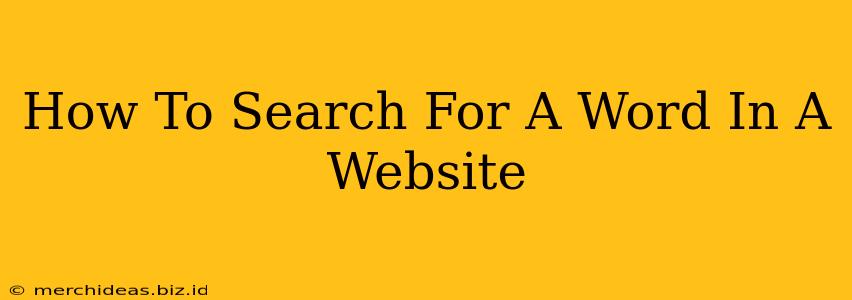Finding specific information on a website can sometimes feel like searching for a needle in a haystack. But thankfully, most websites offer built-in search functions to make your life easier. This guide will show you the various ways to efficiently search for a word or phrase on any website.
Locating the Website's Search Bar
The first step, and often the easiest, is to find the website's search bar. This typically appears in one of the following locations:
- Top Right Corner: This is the most common location for a search bar. Look for a small magnifying glass icon or a text box labeled "Search," "Find," or something similar.
- Header Navigation: Some websites place the search bar within their main navigation menu at the top of the page.
- Footer: If you can't find it at the top, check the website's footer at the bottom of the page.
- Dedicated Search Page: Some websites have a separate "Search" or "Find" page linked in the main navigation.
Pro Tip: If you're having trouble locating the search bar, try pressing Ctrl + F (or Cmd + F on a Mac) – this will usually bring up a search box within your browser.
Using Your Browser's Built-In Search Function (Ctrl + F or Cmd + F)
This is a powerful method for finding specific words or phrases within the current webpage. Here's how it works:
- Open the webpage: Navigate to the website and the specific page you wish to search.
- Press the keyboard shortcut: Press Ctrl + F (Windows/Chromebook) or Cmd + F (Mac). A small search box will appear.
- Enter your search term: Type the word or phrase you're looking for into the box.
- Find the results: The browser will highlight all instances of your search term on the page. Use the up and down arrows to navigate through each occurrence.
This method is excellent for:
- Quickly scanning a single page for a specific word.
- Finding specific information within a long article or document.
Using the Website's Internal Search Function
Many websites offer a more sophisticated search function. This search typically indexes the entire website, allowing you to find information across multiple pages. When using this feature:
- Use specific keywords: Be as precise as possible with your search terms. The more specific you are, the better your results.
- Try different keywords: If your initial search doesn't yield satisfactory results, try using synonyms or related terms.
- Use quotation marks for exact phrases: Enclosing a phrase in quotation marks ("exact phrase") will return results containing that precise sequence of words.
- Utilize advanced search operators: Some websites allow for advanced search operators (e.g., using a minus sign "-" to exclude words). Consult the website's help section for specifics.
Troubleshooting Search Issues
- Check your spelling: Ensure you've entered your search term correctly.
- Try different keywords: Experiment with synonyms or related terms.
- Clear your browser's cache and cookies: Sometimes, outdated browser data can interfere with search functionality.
- Check the website's help section: Many websites provide documentation on using their search features.
By mastering these techniques, you'll become a website search ninja, efficiently locating the information you need in a fraction of the time. Happy searching!