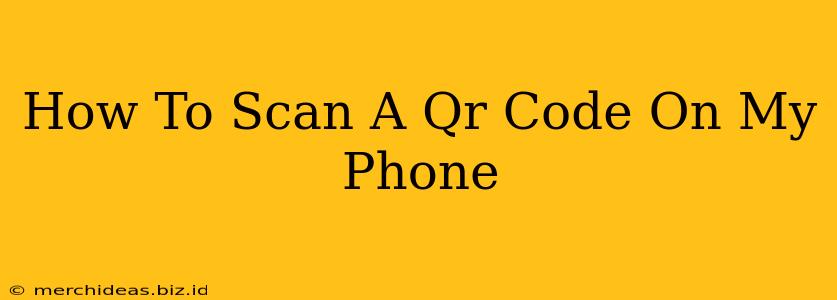Scanning QR codes has become a ubiquitous part of modern life, from accessing restaurant menus to downloading apps. But if you're not familiar with the process, it can seem a little daunting. This guide will walk you through how to scan a QR code on your phone, regardless of your operating system.
Understanding QR Codes
Before we dive into the scanning process, let's briefly define what a QR code is. A QR code (Quick Response code) is a two-dimensional barcode that stores information. This information can be anything from a website URL to contact details, and even payment information. They are easily scanned using the camera on your smartphone.
Scanning QR Codes on iPhones (iOS)
Apple devices make scanning QR codes incredibly easy. You don't need to download a third-party app in most cases.
Using the Built-in Camera App:
- Open your Camera app: Locate the Camera app icon on your home screen and tap it to open.
- Point your camera at the QR code: Make sure the QR code is clearly visible within the camera frame. You may need to adjust the distance or lighting.
- Automatic Detection: Your iPhone will automatically detect the QR code. A notification will pop up, providing a link or information based on what the QR code contains. Tap the notification to proceed. It's that simple!
If Automatic Detection Fails:
If your iPhone doesn't automatically detect the QR code, try these troubleshooting tips:
- Ensure sufficient lighting: Good lighting is crucial for proper QR code recognition.
- Clean the camera lens: A smudged lens can interfere with the scanning process.
- Check for camera obstructions: Make sure nothing is blocking the camera lens.
- Update your iOS: An outdated iOS version might lack the latest QR code scanning capabilities.
Scanning QR Codes on Android Phones
Similar to iPhones, most Android phones have built-in QR code scanning capabilities. However, the exact method might vary slightly depending on your phone's manufacturer and Android version.
Using the Built-in Camera App:
- Open your Camera app: Find and open your Camera app.
- Point your camera at the QR code: Position the QR code within the camera's viewfinder.
- Automatic Detection (Usually): Many Android phones will automatically detect and display a notification with the relevant information. Tap the notification to proceed.
If Automatic Detection Fails or No Built-in Scanner:
- Check your camera settings: Some Android devices might require you to enable QR code scanning in the camera settings.
- Use a QR Code Scanner App: If your phone doesn't have a built-in scanner, download a free QR code scanner app from the Google Play Store. Many reliable apps are available.
Troubleshooting Tips for Both iOS and Android
- Code Damage: If the QR code is damaged, torn, or partially obscured, it may be difficult to scan. Try finding a clearer version of the code.
- Poor Lighting: Ensure the QR code is well-lit. Flash can be helpful in low-light conditions.
- Camera Focus: Make sure your camera is focused on the QR code.
- Distance: Hold your phone at an appropriate distance from the QR code – not too close and not too far.
Why Use QR Codes?
QR codes offer a convenient way to share information quickly and easily. They're used for a wide range of purposes, including:
- Website access: Quickly navigate to a website.
- Contact information: Instantly add someone's contact details to your phone.
- App downloads: Download apps directly from a QR code.
- Payment processing: Make payments using QR code technology.
- Event registration: Register for events quickly and easily.
- Product information: Access detailed information about a product.
Mastering QR code scanning is a valuable skill in today's digital world. By following these simple steps, you'll be able to seamlessly access information encoded within these handy little squares.