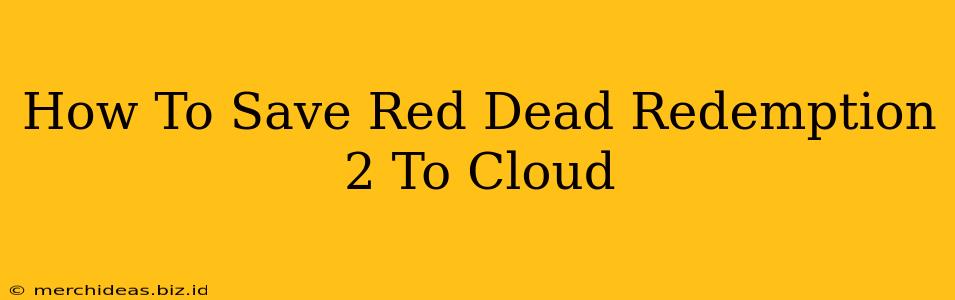Red Dead Redemption 2 is a massive game, offering hundreds of hours of gameplay. Losing your progress would be devastating. Thankfully, utilizing cloud saves ensures your hard work is always safe. This guide details how to save your Red Dead Redemption 2 progress to the cloud, regardless of your platform.
Saving on PlayStation
For PlayStation users, the process is straightforward and integrated into the PlayStation Plus subscription service.
1. PlayStation Plus Membership: Crucially, you need an active PlayStation Plus subscription to utilize cloud saves. This service is not free. Without it, your saves are only stored locally on your console.
2. Automatic Saves: RDR2 generally autosaves regularly. These autosaves are automatically uploaded to the cloud if you have PlayStation Plus active. You don't need to manually initiate this.
3. Manual Saves: While automatic saves are convenient, consider manually saving your progress frequently, especially before embarking on challenging missions or leaving the game for an extended period. This creates extra backup points.
4. Checking Cloud Saves: To confirm your saves are indeed in the cloud, go to your PlayStation settings and check your storage. You should see your RDR2 save files listed under your cloud storage.
Saving on Xbox
Similar to PlayStation, Xbox cloud saves rely on an active subscription service.
1. Xbox Live Gold Membership: You'll need an active Xbox Live Gold membership to utilize cloud saves. This is not a free service.
2. Automatic Saves: RDR2 will automatically save your progress frequently. With an active Gold subscription, these saves are automatically uploaded to the cloud.
3. Manual Saves: Again, frequent manual saves provide added security and create multiple backup points in your cloud storage.
4. Checking Cloud Saves: You can check your cloud saves within your Xbox settings. Navigate to storage and review the cloud save data for RDR2.
Saving on PC (Rockstar Games Launcher)
PC players using the Rockstar Games Launcher have a slightly different process.
1. Rockstar Games Social Club: Ensure you're logged into your Rockstar Games Social Club account. This is crucial for cloud saving.
2. Automatic & Manual Saves: RDR2 on PC uses both automatic and manual save functions. The game will regularly autosave. Manual saves are highly recommended for added safety.
3. Verify Cloud Sync: While automatic syncing usually works flawlessly, it's a good idea to periodically check within the Rockstar Games Launcher to ensure your saves are successfully uploading to the cloud.
Troubleshooting Cloud Save Issues
- Check your internet connection: A stable internet connection is absolutely essential for cloud saving.
- Verify your subscription: Ensure your PlayStation Plus (PS), Xbox Live Gold (XB), or Rockstar Games Social Club (PC) account is active.
- Restart your console/PC: A simple reboot can often resolve temporary connection hiccups.
- Contact Rockstar Support: If you continue to experience problems, contact Rockstar Games support directly for assistance.
Beyond Cloud Saves: Local Backups
While cloud saving is the primary method for securing your progress, also consider creating local backups. This is an added layer of protection. On PC, you can simply copy your save files to an external hard drive or another location. For consoles, you can potentially copy saves to an external drive (depending on your console’s capabilities).
By following these steps and implementing both cloud and local backup strategies, you can significantly reduce the risk of losing your valuable Red Dead Redemption 2 progress. Remember to save often and enjoy the wild west!