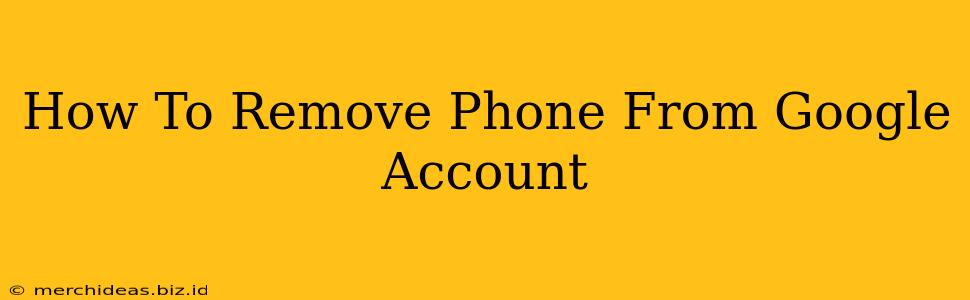Losing your phone is stressful enough without the added worry of unauthorized access to your Google account. Knowing how to remove a phone from your Google account is crucial for protecting your privacy and security. This comprehensive guide will walk you through the process step-by-step, ensuring your data remains safe.
Why Remove a Phone From Your Google Account?
There are several compelling reasons to remove a phone from your Google account:
- Lost or Stolen Phone: This is the most common reason. Removing your phone prevents anyone from accessing your account, emails, photos, and other sensitive information.
- Selling or Giving Away Your Phone: Before selling or gifting your phone, it's essential to remove it from your Google account to protect your data and prevent future access.
- Account Security: Regularly reviewing and updating your connected devices helps maintain the overall security of your Google account. Removing inactive or unnecessary devices strengthens your account's defenses.
- Troubleshooting: If you're experiencing login issues or other account problems, removing and re-adding your phone can sometimes resolve these issues.
How to Remove a Phone from Your Google Account: A Step-by-Step Guide
The process is straightforward and can be completed in just a few minutes. Here's how to do it:
1. Access Your Google Account:
- Open your web browser and go to myaccount.google.com.
- Sign in to your Google account using your email address and password.
2. Navigate to "Security":
- Once logged in, you'll see a variety of options. Click on "Security" from the left-hand menu.
3. Locate "Your devices":
- Scroll down the "Security" page until you find the section titled "Your devices". You should see a list of devices currently linked to your account. This list includes phones, computers, and other devices.
4. Identify and Remove Your Phone:
- Locate the phone you want to remove from the list.
- Click on the phone's entry. You might see options like "Manage" or a similar button. Click it.
- You should then see an option to "Remove" the device. Click this option to remove the phone from your account. You might be asked to confirm your action.
5. Confirm Removal:
- Once you confirm the removal, the phone will be successfully disconnected from your Google account. You'll no longer receive notifications or have access via that device.
Important Considerations:
- Two-Step Verification: If you use two-step verification, removing a device might require you to verify your identity through a different method (e.g., a backup phone or email).
- Account Recovery: Removing a trusted device might affect your account recovery options. Ensure you have alternative recovery methods set up, such as a recovery email or phone number.
- Data Backup: Before removing a device, ensure you have backed up any important data stored on that device to prevent data loss.
By following these steps, you can effectively remove a phone from your Google account, enhancing your account security and safeguarding your personal information. Remember to regularly review your connected devices and remove any that are no longer in use. Proactive security measures are crucial in today's digital landscape.