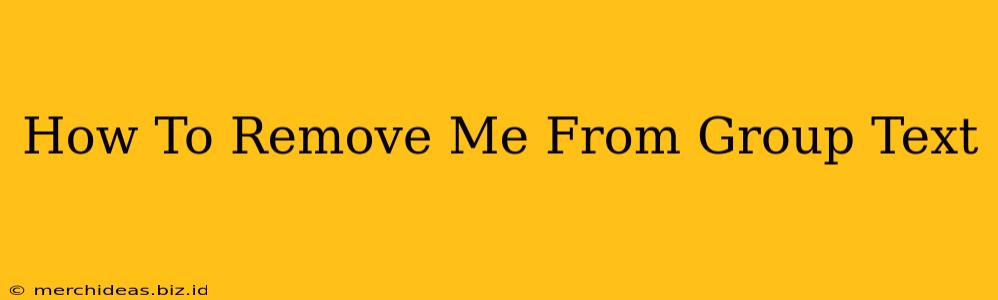Are you tired of endless group texts flooding your phone? Do you want to gracefully exit a group chat without causing a fuss? This guide will walk you through the process of removing yourself from group texts, regardless of your phone's operating system. We'll cover different scenarios and provide clear, step-by-step instructions.
Removing Yourself From Group Texts on iPhone (iOS)
For iPhone users, the process is relatively straightforward. However, the exact steps depend on whether the group text is a standard SMS/MMS thread or an iMessage group chat.
Exiting Standard SMS/MMS Group Texts:
Unfortunately, there's no direct way to remove yourself from a standard SMS/MMS group text on an iPhone. You can't simply leave the group. Your only options are:
- Mute Notifications: This prevents the group messages from disrupting you. Go to the group text thread, tap the info button (the "i" in a circle), and toggle "Mute" to the on position. You can set a duration (like for one hour or forever).
- Block the Number(s): This is a more drastic measure. You'll no longer receive messages from any participants in the group. To block a number, go to the group text thread, tap the info button, select the number you want to block, and then select "Block this Caller." Remember, you'll have to block each individual in the group if you want to completely block the thread.
- Talk to the Group: The most polite solution! Simply tell the group you need to leave the thread. You can even ask someone else in the group to remove you (if that's an option).
Leaving iMessage Group Texts:
iMessage group chats offer a bit more control. You can actually leave the group conversation.
- Open the Group Chat: Find the group iMessage conversation in your Messages app.
- Access the Group Info: Tap the name of the group at the top of the screen.
- Leave the Conversation: Scroll down to the bottom and look for "Leave this Conversation." Tap this button to confirm your departure.
Important Note: Leaving an iMessage group chat removes you from the conversation, but it doesn't necessarily block the other participants. You can still receive texts sent to you individually by those in the group.
Removing Yourself From Group Texts on Android
Android devices handle group texts a little differently, with variations depending on the messaging app being used (e.g., Google Messages, Textra).
General Steps (May vary slightly depending on your messaging app):
Most Android messaging apps do not have a simple "leave group" option like iMessage. Therefore, similar to standard SMS/MMS on iPhone, the best options are:
- Mute Notifications: Look for a mute button or option within your messaging app's settings for that specific group text thread.
- Block Numbers (as mentioned above for iPhone): This is a more drastic step, blocking the numbers of those in the group.
- Request Removal: Politely ask the group administrator or someone in the group to remove you from the thread.
Best Practices for Group Text Communication
- Be upfront: Let people know if you need to leave a group chat. A simple message explaining the situation often avoids any misunderstandings.
- Consider alternatives: For large groups or important announcements, a different communication method like email or a dedicated group chat platform might be more appropriate.
- Use mute effectively: Muting is a great way to manage notifications without completely cutting yourself off.
By following these steps and employing these best practices, you can successfully remove yourself from unwanted group texts while maintaining respectful communication. Remember to choose the method that best suits your situation and comfort level.