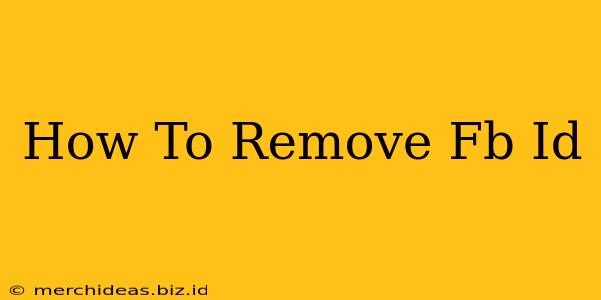So, you're looking to remove your Facebook ID? Whether you're taking a break from social media, concerned about privacy, or simply want to delete your account, this guide will walk you through the process. There are actually several ways to approach this, depending on what you want to achieve. We'll cover both completely removing your Facebook presence and also ways to simply reduce your visibility.
Understanding Your Options: Deactivation vs. Deletion
Before we dive into the steps, it's important to understand the difference between deactivating and deleting your Facebook account:
-
Deactivation: This hides your profile from others. Your information remains on Facebook's servers, but your profile is invisible to others. You can reactivate your account at any time with all your information intact.
-
Deletion: This permanently removes your account and all associated data from Facebook's servers. This process is irreversible, so be absolutely sure before proceeding.
How to Deactivate Your Facebook Account
Deactivating your Facebook account is a relatively simple process. Here's how to do it:
-
Log in: Go to Facebook and log in to your account.
-
Access Settings & Privacy: Click on the downward-pointing arrow in the top right corner of the page. Select "Settings & privacy," then choose "Settings."
-
General Account Settings: In the left-hand menu, click on "Your Facebook Information."
-
Deactivation: Click on "Deactivation and Deletion."
-
Choose Deactivation: Select "Deactivate Account."
-
Confirm Deactivation: Facebook will ask you to confirm your decision. Follow the prompts to complete the process.
Note: While deactivated, you'll still be able to access your Facebook Messenger, provided your contacts have not also deactivated or deleted their accounts.
How to Delete Your Facebook Account
Deleting your Facebook account is a more permanent action. Here's a step-by-step guide:
-
Follow Steps 1-4: Repeat steps 1-4 from the deactivation instructions above.
-
Choose Deletion: Instead of selecting "Deactivate Account," choose "Delete Account."
-
Confirm Deletion: Facebook will walk you through a confirmation process, often requiring you to re-enter your password. Be aware this process can take some time to fully complete as Facebook processes your account deletion.
What Happens When You Delete Your Facebook Account?
Once you delete your Facebook account, all your data—posts, photos, videos, messages, etc.—is permanently removed from Facebook's servers. This is a significant step, so only proceed if you are absolutely sure. You will lose access to everything associated with that account.
Protecting Your Privacy Beyond Deletion
Even after deleting your Facebook account, consider taking additional steps to protect your online privacy. This could include:
- Reviewing other social media accounts: Assess your privacy settings on other platforms.
- Google Search: Search your name on Google to see what information remains publicly accessible and take steps to remove it as possible.
- Using a privacy-focused search engine: Consider using a search engine such as DuckDuckGo, which prioritizes user privacy.
Conclusion: Choose the Right Option for You
Whether you choose to deactivate or delete your Facebook account, understanding the differences is crucial. Carefully consider your needs and choose the option that best suits your situation. Remember, deleting your account is a permanent action, so take your time and weigh all the implications before proceeding.