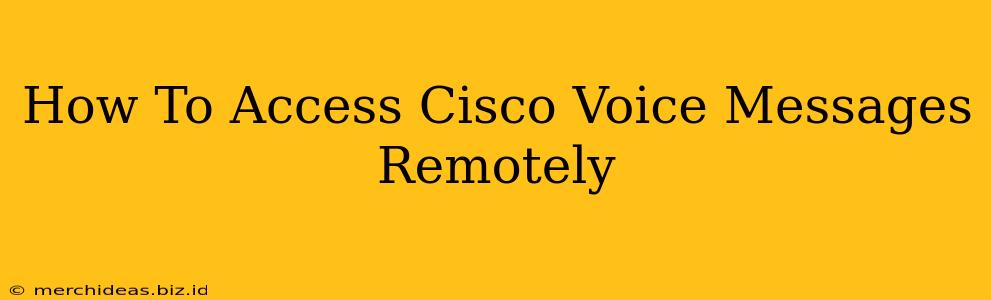Accessing your Cisco voicemails remotely is crucial for staying connected and productive, whether you're working from home, traveling, or simply away from your desk. This guide will walk you through several methods to check your Cisco voicemail messages from anywhere, ensuring you never miss an important call.
Understanding Your Cisco Voicemail System
Before diving into the methods, it's essential to understand the type of Cisco voicemail system you're using. Different systems may have slightly different access methods. Common types include:
- Cisco Unified Communications Manager (CUCM): This is a widely used platform for businesses, often integrated with IP phones.
- Third-party integrations: Your Cisco system might integrate with other platforms like Microsoft Teams or Google Voice, each with its own access methods.
- Standalone voicemail systems: Some older systems might be standalone units, not integrated into a larger communication platform.
Check your company's IT documentation or contact your IT support team to determine the specific system you're using. This information will help you choose the correct access method.
Methods for Accessing Cisco Voicemail Remotely
There are several ways to access your Cisco voicemail remotely, depending on your system's configuration.
1. Using Your Phone's Voicemail Access Number
This is usually the most common method. Your Cisco voicemail system will provide a dedicated phone number specifically for remote access. This number is usually listed in your company's internal phone directory or on your desk phone's display.
How to Access:
- Dial the remote access number from any phone.
- Enter your extension number (your employee ID or internal phone number) when prompted.
- Enter your voicemail PIN (this is usually the last four digits of your extension or a PIN you've set).
- Follow the voice prompts to navigate your messages.
2. Through a Web Portal
Many Cisco systems offer a web portal for accessing voicemail. This is often the preferred method, as it provides a visual interface and often additional features.
How to Access:
- Locate your company's Cisco voicemail web portal URL. This may be provided by your IT department.
- Log in using your company credentials (typically your username and password).
- Navigate to the voicemail section to view and manage your messages.
3. Using a Mobile App (If Applicable)
If your Cisco system integrates with a mobile app (like Cisco Jabber), you may be able to access your voicemail through the app. Check the app's features to see if voicemail access is included.
How to Access:
- Open the Cisco mobile app on your smartphone or tablet.
- Look for a "Voicemail" or "Messages" section within the app.
- Access and manage your messages from the app interface.
4. Contacting Your IT Support
If you are struggling to access your voicemail, don't hesitate to contact your company's IT support. They can assist you with troubleshooting and provide you with the correct access method and credentials.
Tips for Effective Voicemail Management
- Check your messages regularly: Don't let messages pile up. Respond promptly to calls and emails.
- Keep your voicemail greeting updated: Ensure your greeting is professional and reflects your current availability.
- Use voicemail features: Take advantage of features like message forwarding, call screening, and message saving to improve efficiency.
- Secure your voicemail access: Protect your voicemail PIN, and change it periodically if necessary.
By following these methods and tips, you can efficiently access and manage your Cisco voicemail messages remotely, ensuring seamless communication no matter where you are. Remember to consult your company's IT department for specific instructions tailored to your system's configuration.