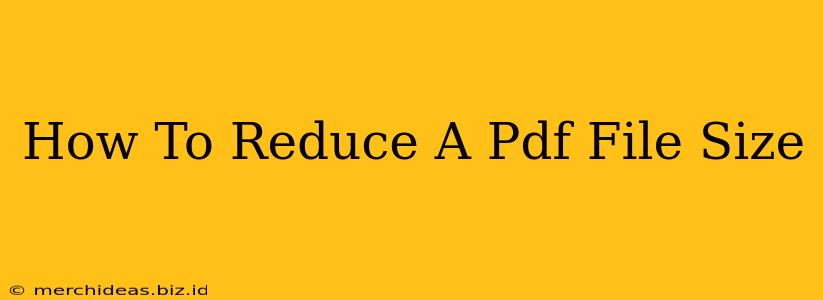Are you struggling with oversized PDF files that are slowing down your email or making file sharing a nightmare? Don't worry, you're not alone! Large PDF files are a common problem, but thankfully, there are several effective ways to reduce their size without significantly impacting quality. This comprehensive guide will walk you through the best methods, from simple online tools to more advanced software options.
Understanding PDF File Size
Before diving into the solutions, let's briefly understand why PDF files can become so large. Several factors contribute to a bloated PDF:
- High-resolution images: Images are often the biggest culprits. High-resolution images are great for print, but they're unnecessary for digital distribution and significantly increase file size.
- Embedded fonts: Including fonts within the PDF can make the file larger.
- Multiple layers and complex formatting: Documents with multiple layers or overly complex formatting can inflate the file size.
- Unnecessary metadata: Metadata, which includes information about the document's creation and author, can also add to the file size.
Methods to Reduce PDF File Size
Now, let's explore the practical solutions to shrink those hefty PDF files:
1. Using Online PDF Compressor Tools
Several free and easy-to-use online tools can compress your PDF files quickly and effectively. These tools typically use compression algorithms to reduce the file size without significant visual loss. Many offer various compression levels, allowing you to balance file size and quality. Search online for "free online PDF compressor" to find a suitable tool. Remember to always choose reputable websites to protect your data.
2. Optimizing Images Before Creating the PDF
This is a proactive approach. Before even creating your PDF, optimize the images you intend to include. Reduce their resolution to a size appropriate for digital viewing (72 DPI is usually sufficient). Use image editing software like Photoshop or GIMP to compress the images before embedding them in your PDF.
3. Utilizing PDF Editing Software
Adobe Acrobat Pro (paid software) offers advanced compression options. It allows for selective compression of images and precise control over file size and quality. Other PDF editors may also provide similar features. These advanced tools offer greater control over the compression process, enabling you to achieve better results than online tools.
4. Removing Unnecessary Elements
Review your PDF for any unnecessary elements like duplicate pages, extra whitespace, or high-resolution images that aren't crucial to the document's content. Removing these elements can significantly reduce the file size. Many PDF editors allow you to delete or edit these elements before saving.
5. Converting to a Different Format and Back
In some cases, converting your PDF to another format (like a Word document) and then converting it back to PDF can reduce the file size. This isn't always guaranteed to work but can be worth trying if other methods fail.
Choosing the Right Method
The best method for reducing your PDF file size depends on several factors, including:
- The size of your PDF: For smaller files, an online compressor might suffice. Larger files may benefit from the more advanced options of dedicated software.
- Your technical skills: Online tools are user-friendly, while specialized software requires more technical knowledge.
- The importance of image quality: If maintaining high-quality images is essential, you'll need to carefully balance compression levels.
By following these tips, you can significantly reduce the size of your PDF files, improving your workflow and making file sharing much more efficient. Remember to always back up your original files before applying any compression techniques.