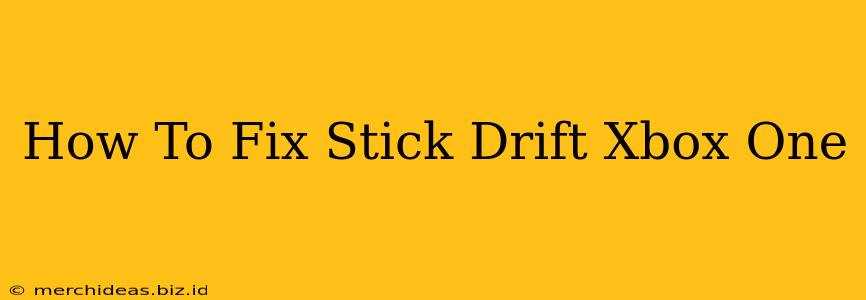Stick drift, that frustrating issue where your character moves on its own even when you're not touching the joystick, is a common problem for Xbox One controllers. It can ruin your gaming experience, making precise movements impossible. But don't despair! This comprehensive guide will walk you through various methods to diagnose and fix Xbox One stick drift, from simple troubleshooting to more involved repairs.
Understanding Xbox One Stick Drift
Before diving into solutions, let's understand why stick drift happens. It's typically caused by a build-up of dirt, dust, or debris inside the controller's joystick mechanism. This debris interferes with the potentiometer, a crucial component that translates joystick movement into digital signals. Over time, wear and tear can also contribute to the problem.
Identifying the Problem: Is it Really Stick Drift?
Before you start troubleshooting, ensure the issue is actually stick drift. Sometimes, a problem with your game's settings or a faulty profile can mimic the symptoms. Try these checks first:
- Restart your console: A simple restart can often resolve temporary software glitches.
- Check your game's settings: Make sure your controller sensitivity and dead zones are properly configured.
- Try a different game: If the issue only occurs in one game, the problem might lie within the game itself, not your controller.
- Test with a different controller: Connecting a different controller can confirm whether the problem originates from the controller or the console.
Fixing Xbox One Stick Drift: Solutions
If you've ruled out software issues, it's time to tackle the physical problem. Here’s a breakdown of solutions, ranging from the easiest to the most involved:
1. Cleaning Your Controller: The Simple Fix
Often, a thorough cleaning is all you need. Follow these steps:
- Power off your console and disconnect the controller.
- Gently remove any visible dirt or debris from the joystick using compressed air or a soft-bristled brush.
- Use a cotton swab dipped in isopropyl alcohol (70% or higher) to carefully clean around the joystick mechanism. Avoid getting any liquid inside the controller.
- Let the controller dry completely before reconnecting it and testing.
2. Advanced Cleaning: Deeper Dive
If simple cleaning doesn't resolve the issue, you might need a more thorough cleaning. This often requires disassembling the controller. Caution: This requires some technical skill and carries a risk of damaging your controller if not done carefully. Numerous video tutorials are available online; however, proceed at your own risk.
This advanced cleaning might involve:
- Disassembling the controller: Carefully take apart the controller to access the joystick mechanism.
- Cleaning the potentiometer: Thoroughly clean the potentiometer using isopropyl alcohol and a cotton swab.
- Inspecting for damaged components: Check for any signs of physical damage to the joystick or its connecting parts.
3. Controller Repair or Replacement: The Last Resort
If cleaning doesn't work, your joystick might be physically damaged. In this case, you have two options:
- Repair: Some repair services specialize in fixing game controllers. Research local repair shops or online services.
- Replacement: Purchasing a new controller might be the most cost-effective solution, especially if your controller is significantly old.
Preventing Future Stick Drift
To minimize the chances of stick drift in the future:
- Keep your controller clean: Regularly clean your controller to prevent dust and debris from accumulating.
- Handle your controller with care: Avoid dropping or excessively jarring your controller.
- Use a controller cover: A controller cover can help protect your controller from dust and accidental damage.
By following these steps, you should be able to effectively diagnose and fix stick drift on your Xbox One controller. Remember to always prioritize safety and proceed with caution when disassembling your device. Happy gaming!