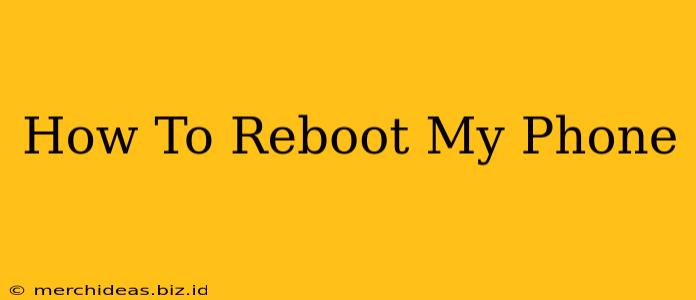Is your phone frozen? Running slow? A simple reboot might be all you need! This guide will walk you through how to reboot your phone, regardless of whether you have an Android or an iPhone. We'll cover different methods and troubleshoot common issues.
Why Reboot Your Phone?
Before we dive into the how-to, let's understand why rebooting is so helpful. A simple restart can solve a multitude of problems, including:
- Frozen Screen: If your screen is unresponsive, a reboot is the first troubleshooting step.
- Lagging Performance: Apps running slowly? A reboot often clears temporary files and frees up resources.
- App Crashes: Persistent app crashes can be resolved with a restart.
- Software Glitches: Minor software glitches often disappear after a reboot.
- Battery Drain: Sometimes, a rogue app is draining your battery; a reboot can help identify and resolve this.
How to Reboot an Android Phone
The process varies slightly depending on your Android phone's manufacturer (Samsung, Google Pixel, etc.), but the general steps are similar:
Method 1: The Standard Reboot
- Locate the Power Button: This button is usually on the side or top of your phone.
- Press and Hold: Press and hold the power button for a few seconds.
- Select "Restart" or "Reboot": A menu will appear. Choose the option to restart or reboot your phone.
- Wait: Your phone will power off and then back on. This may take a minute or two.
Method 2: Forced Reboot (If Your Phone is Frozen)
If your screen is completely frozen and unresponsive, try a forced reboot. This usually involves holding down a combination of buttons. The exact combination varies by manufacturer, so you may need to search online for "[Your Phone Model] forced reboot." Common combinations include:
- Power button + Volume Down button: Hold these buttons simultaneously for 10-15 seconds.
- Power button + Volume Up button: Similar to the above, try this combination if the first one doesn't work.
How to Reboot an iPhone
Rebooting an iPhone is also straightforward:
Method 1: The Standard Reboot
- Locate the Side Button: This button is on the right side of your iPhone.
- Press and Hold: Press and hold the side button until the "slide to power off" slider appears.
- Slide to Power Off: Slide the slider to completely turn off your iPhone.
- Press and Hold Again: After a few seconds, press and hold the side button again until the Apple logo appears.
Method 2: Forced Reboot (If Your iPhone is Frozen)
If your iPhone is completely frozen, a forced restart is necessary. The process depends on your iPhone model:
- iPhone 8 or later: Quickly press and release the volume up button, then the volume down button, and finally, press and hold the side button until the Apple logo appears.
- iPhone 7 or iPhone 7 Plus: Press and hold both the power button and the volume down button simultaneously for about 10-15 seconds.
- iPhone 6s or earlier: Press and hold both the power button and the home button simultaneously for about 10-15 seconds.
When to Seek Further Help
If rebooting doesn't solve your problem, you might need to consider other troubleshooting steps, such as:
- Checking for software updates: Ensure your phone's operating system is up-to-date.
- Contacting your phone's manufacturer: They may have specific troubleshooting advice.
- Visiting a repair shop: If the problem persists, a professional may be able to help.
Remember, a simple reboot is often the quickest and easiest way to resolve many common phone issues. Try these methods, and hopefully, your phone will be back up and running smoothly in no time!