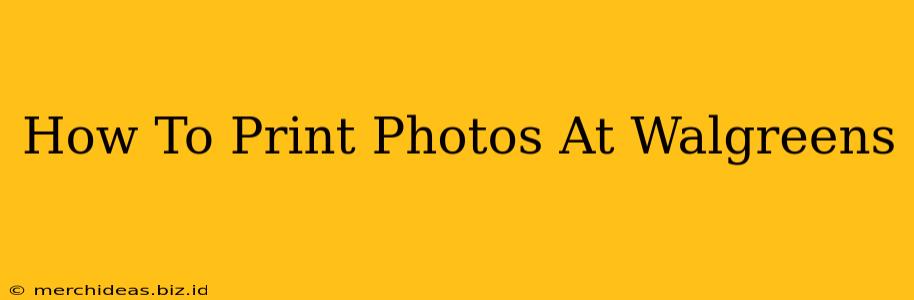Printing photos at Walgreens is a convenient way to get your cherished memories off your phone or computer and into your hands. Whether you're looking to create stunning photo prints, personalized gifts, or even wall art, Walgreens offers a variety of options to suit your needs. This comprehensive guide will walk you through the entire process, from selecting your photos to picking up your order.
Choosing Your Photos and Options
Before you even step foot in a Walgreens, it's crucial to prepare your photos and decide on the specifics. This includes:
-
Selecting Your Photos: Gather the photos you want to print. Ensure they are high-resolution for the best quality. Low-resolution images will result in blurry prints. You can select photos from your phone, computer, or even social media accounts, depending on the Walgreens printing method you choose.
-
Choosing Your Print Size: Walgreens offers a range of print sizes, from wallet-sized to large posters. Consider the intended use of your prints when choosing the size. Popular options include 4x6, 5x7, and 8x10.
-
Picking Your Paper Type: Walgreens offers various paper types, each impacting the final look and feel of your photos. Options often include glossy, matte, and lustre finishes. Glossy offers vibrant colors and a shiny finish, while matte provides a more subdued, classic look. Lustre strikes a balance between the two.
-
Considering Additional Options: Walgreens offers various extra services, such as photo books, calendars, mugs, and more, allowing you to personalize your gifts and create unique keepsakes. Explore these options to find something special.
Printing Methods: In-Store vs. Online
Walgreens provides flexibility in how you get your photos printed:
In-Store Printing:
- Convenience: If you're near a Walgreens and have your photos on a memory card or USB drive, this is a quick and easy option.
- Immediate Gratification: You can usually get your prints within minutes.
- Assistance: Walgreens staff can help with any technical issues or questions.
Online Printing:
- Flexibility: Upload photos from your computer, phone, or cloud storage. You can do this from anywhere, at any time.
- Order Tracking: Online ordering allows you to track the progress of your order.
- Wider Selection: You often have access to a broader range of products and options when ordering online.
Step-by-Step Guide to Online Printing at Walgreens
The online ordering process is straightforward:
-
Navigate to the Walgreens Photo Website: Go to the official Walgreens Photo website.
-
Choose Your Products: Select the type of print you need (e.g., photos, photo books, calendars).
-
Upload Your Photos: Upload photos from your computer, smartphone, or connected cloud services like Google Photos or Facebook.
-
Select Options: Choose your print size, paper type, and any additional enhancements or customization options.
-
Review Your Order: Carefully check all details before proceeding to checkout.
-
Checkout and Payment: Enter your payment information and complete the purchase.
-
Pickup or Delivery: Choose whether to pick up your order in-store or have it delivered to your home.
Troubleshooting and Tips for Success
- High-Resolution Images: Always use high-resolution images for the best print quality. Avoid using blurry or pixelated pictures.
- Check for Errors: Before submitting your order, carefully review each photo for errors or unwanted edits.
- Contact Walgreens: If you have any issues, don't hesitate to contact Walgreens customer service for assistance.
Conclusion
Printing photos at Walgreens is a simple and efficient process, offering both in-store and online options to suit your needs. By following these steps and tips, you can easily transform your digital memories into beautiful, tangible prints to cherish for years to come. Remember to explore all the options Walgreens offers to personalize your prints and create unique gifts.