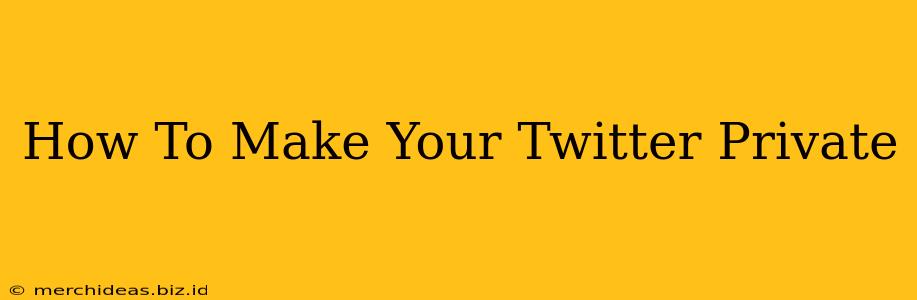Want more control over who sees your Tweets? Making your Twitter account private is a simple way to increase your privacy and share your thoughts with only those you approve. This guide will walk you through the process, step-by-step, so you can easily protect your Twitter feed.
Why Go Private on Twitter?
Before diving into the how-to, let's explore why you might want a private Twitter account. There are several compelling reasons:
-
Increased Privacy: This is the most obvious benefit. Only approved followers can see your Tweets, photos, and videos. This offers a significant layer of protection against unwanted attention or harassment.
-
Greater Control: You decide who gets to see your content. This allows you to share more personal information or opinions without worrying about a wider audience.
-
Safer Online Experience: By limiting your audience, you minimize the risk of unwanted engagement from strangers or bots. This helps create a safer and more positive Twitter experience.
-
Close-Knit Community: A private account fosters a stronger sense of community among your approved followers, leading to more meaningful interactions.
How to Make Your Twitter Account Private: A Simple Guide
Here's how to switch your Twitter account to private mode:
-
Open the Twitter App: Launch the Twitter app on your phone or tablet. You can also do this from the Twitter website on your computer.
-
Access Your Profile: Tap your profile picture in the top left corner (mobile) or your profile icon (desktop).
-
Navigate to Settings and Privacy: Look for "Settings and privacy" (the gear icon on desktop; usually requires a tap on "More" on mobile).
-
Find Privacy and Safety: Within Settings and privacy, select "Privacy and safety."
-
Protect Your Tweets: Locate the "Audience and tagging" section. You'll find a toggle or option labeled "Protect your Tweets." Tap or click to enable this setting.
-
Confirmation: Twitter will likely give you a brief confirmation message. Your account is now private!
Important Note: Anyone who isn't already following you will need to request to follow you. You will then approve or deny their request.
Understanding the Implications of a Private Twitter Account
While privacy is paramount, remember that going private does have some trade-offs:
-
Reduced Reach: Your Tweets will only be visible to approved followers, potentially impacting your reach and engagement numbers.
-
Limited Discoverability: Your profile won't show up in search results or suggested user lists as easily.
-
Managing Follower Requests: You'll need to actively review and manage follower requests, which requires some time and effort.
Maximize Your Private Twitter Experience
Here are a few tips to make the most of your private Twitter account:
-
Engage with your Followers: Since you have a smaller, curated audience, focus on building genuine connections and engaging in meaningful conversations.
-
Use Relevant Hashtags (within your private network): While hashtags won't broaden your reach like they would on a public account, they can still help organize your content and improve searchability within your private follower network.
-
Regularly Review Follower Requests: Stay on top of follower requests to ensure your close circle remains just that – close.
By following these steps and tips, you can easily make your Twitter account private and enjoy a more secure and controlled online experience. Remember, your privacy is important, and Twitter offers the tools to help you manage it effectively.