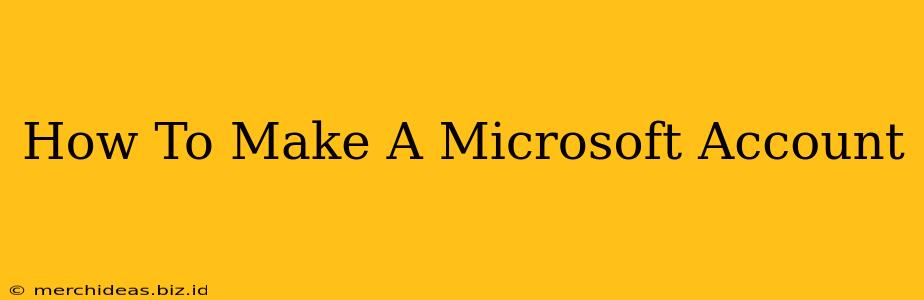Creating a Microsoft account is the key to unlocking a world of Microsoft services, from using Windows 11 to accessing the power of Office 365, Xbox Live, and more. This comprehensive guide will walk you through the process, ensuring you're up and running in no time.
Why You Need a Microsoft Account
Before we dive into the how-to, let's quickly understand why you need a Microsoft account. It's your digital passport to a range of Microsoft products and services, allowing you to:
- Access Windows 11: A Microsoft account is essential for many features and functionalities within Windows 11.
- Utilize Office 365: Access and manage your Word, Excel, PowerPoint, and other Office applications.
- Enjoy Xbox Live: Play online games, connect with friends, and access exclusive content.
- Sync your settings: Keep your personalized settings consistent across multiple devices.
- Use OneDrive: Store and access your files from anywhere.
- Access Outlook.com: Enjoy a free email service with robust features.
Creating Your Microsoft Account: A Step-by-Step Tutorial
The process is straightforward and only requires a few minutes. Here's how to do it:
Step 1: Navigate to the Microsoft Account Creation Page
Start by opening your preferred web browser (like Chrome, Firefox, or Edge). Then, navigate to the Microsoft account creation page. You can usually find this by searching "create Microsoft account" on Google or Bing.
Step 2: Provide Your Information
You'll be presented with a form requiring some basic information. This typically includes:
- Email address: Use an existing email address or create a new one using Outlook.com. This will be your Microsoft account username.
- Password: Choose a strong password that's unique and difficult to guess. Microsoft will guide you on creating a secure password.
- Confirm your password: Retype your password to ensure accuracy.
- Country/Region: Select your country or region from the dropdown menu.
- Date of Birth: Enter your correct date of birth.
Step 3: Verify Your Account
After submitting your information, Microsoft may ask you to verify your email address. Check your inbox for a verification email containing a link you'll need to click to confirm your account.
Step 4: Add Additional Information (Optional)
You might be given the option to add additional information, such as:
- Mobile phone number: This adds an extra layer of security to your account.
- Security questions: These are used to recover your account in case you forget your password. Choose questions and answers you'll easily remember.
Step 5: Explore Your Microsoft Account
Once your account is created and verified, you can start exploring the various Microsoft services accessible through your account. You can access these services through the Microsoft website or the apps associated with each service.
Troubleshooting Common Issues
- Forgot your password? No problem! Microsoft provides a password recovery option usually found on the sign-in page.
- Account locked? This is often due to multiple failed login attempts. You'll usually need to follow the instructions provided by Microsoft to regain access.
Maximize Your Microsoft Account
Your new Microsoft account is your gateway to a wealth of digital tools and resources. Familiarize yourself with the available services and explore the options to customize your experience. Remember to keep your password secure and practice good online security habits.
This guide provides a comprehensive approach to creating a Microsoft account. Remember to always prioritize secure password practices and follow the on-screen instructions carefully. Happy computing!