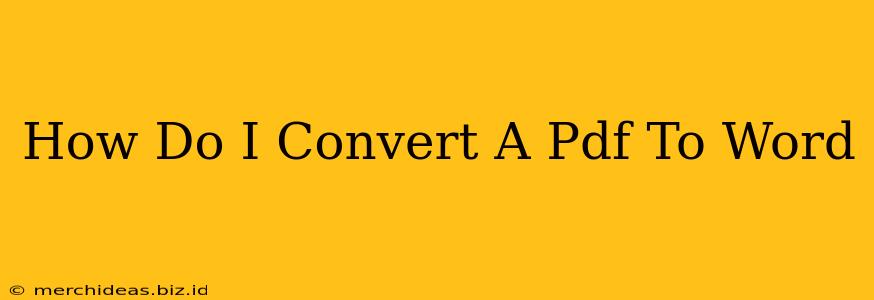Converting a PDF to a Word document is a common task for many, whether you're a student, professional, or just someone who needs to edit a PDF. Luckily, there are several reliable methods to achieve this, each with its own advantages and disadvantages. This guide will walk you through the best options, helping you choose the perfect method for your needs.
Understanding the Challenges of PDF to Word Conversion
Before diving into the methods, it's important to understand that perfect conversion isn't always guaranteed. PDFs are designed to preserve formatting, and this can sometimes clash with the flexible nature of Word documents. Complex layouts, images, and embedded fonts can all impact the accuracy of the conversion. You might need some post-conversion editing to ensure everything looks perfect.
Method 1: Using Online Converters
Numerous free online PDF to Word converters are readily available. These services are generally easy to use; simply upload your PDF, and the converter will handle the rest.
Pros:
- Free and readily accessible: No software downloads or installations are needed.
- Quick and convenient: Many offer fast conversion times.
Cons:
- Potential security risks: Uploading sensitive documents to an unknown service carries a risk.
- Limited features: Free versions often have restrictions on file size and conversion speed.
- Potential formatting issues: Online converters sometimes struggle with complex PDFs, resulting in formatting discrepancies.
Method 2: Utilizing Microsoft Word's Built-in Functionality
If you're a Microsoft Word user, you'll be pleased to know that Word itself can open and convert PDF files.
Pros:
- Convenient and integrated: No need for extra software.
- Generally good accuracy: Word often provides accurate conversions, especially for simpler PDFs.
Cons:
- Not always perfect: Complex PDFs may still require manual editing.
- Requires Microsoft Word: Not an option for users without a Word license.
Method 3: Employing Dedicated PDF Software
Many dedicated PDF software applications offer robust PDF to Word conversion capabilities. These often provide better accuracy and more features than online converters or Word's built-in function.
Pros:
- High accuracy: These applications usually handle complex layouts and formatting better.
- Advanced features: Many offer OCR (Optical Character Recognition) for scanning image-based PDFs and converting them into editable text.
- Better security: Your documents remain on your computer, enhancing security.
Cons:
- Cost: Many of the best PDF software applications are paid.
Method 4: Leveraging Google Drive
Google Drive also provides a simple way to convert PDFs. Just upload your PDF to Google Drive and open it with Google Docs.
Pros:
- Free and readily accessible: Requires a Google account, but is otherwise free to use.
- Cloud-based: Allows for convenient access from multiple devices.
Cons:
- Similar limitations to online converters: Can struggle with complex PDFs, and formatting might be off.
Choosing the Best Method for You
The optimal method for converting your PDF to Word depends on your specific needs and resources.
- For simple, straightforward PDFs: An online converter or Word's built-in function often suffices.
- For complex PDFs with intricate layouts: Dedicated PDF software is recommended for better accuracy.
- For security concerns: Using dedicated software on your computer is the safest option.
- For users without Microsoft Word: Online converters or Google Drive are good alternatives.
Remember to always back up your original PDF before attempting any conversion, and be prepared for some manual editing after the conversion process. By considering these methods and their respective advantages and disadvantages, you'll be well-equipped to handle your PDF to Word conversion needs efficiently and effectively.