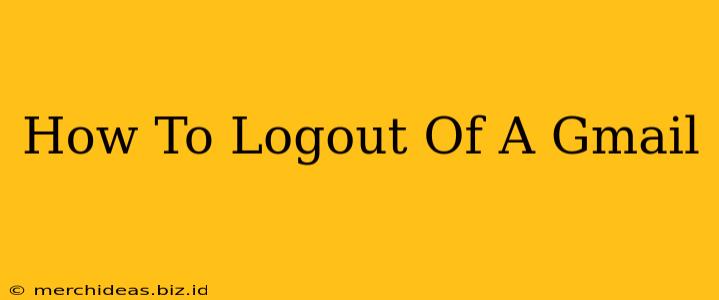Logging out of your Gmail account is a crucial step in maintaining your online security and privacy, especially when using shared computers or devices. This guide provides clear, step-by-step instructions on how to effectively log out of your Gmail account, regardless of the device you're using.
Logging Out of Gmail on a Desktop Computer
The process for logging out of Gmail on a desktop computer (like a Windows PC or Mac) is straightforward:
-
Open your Gmail inbox: Start by opening your Gmail account in your web browser.
-
Locate your profile picture: In the upper right-hand corner of the Gmail interface, you'll see your profile picture (or a default icon if you haven't uploaded one). Click on it.
-
Select "Sign out": A dropdown menu will appear. Select the "Sign out" option. This will immediately log you out of your Gmail account.
Important Note: If you're using multiple Gmail accounts simultaneously within the same browser, you might need to repeat this process for each individual account. Browsers often remember login credentials, so ensure you're completely logged out of all sessions.
Logging Out of Gmail on a Mobile Device (Android & iOS)
The process for logging out of Gmail on mobile devices (Android phones and iPhones) is slightly different but equally simple:
-
Open the Gmail app: Launch the Gmail app on your smartphone or tablet.
-
Tap your profile picture: Similar to the desktop version, locate your profile picture in the upper right corner of the app and tap on it.
-
Select "Manage accounts on this device": A menu will appear, displaying your Google account(s) and options. Choose "Manage accounts on this device."
-
Select your Gmail account and tap "Remove account": This will open a list of your connected accounts. Find your Gmail account and tap "Remove account" to log out. You may need to confirm your decision.
Important Note: Removing the account from your device will remove it from other Google apps that may use the same login credentials, such as Google Calendar or Google Drive.
Securing Your Gmail Account: Beyond Logging Out
While logging out is essential for security, there are other steps you can take to enhance the protection of your Gmail account:
- Strong Passwords: Use strong, unique passwords for your Gmail account and avoid reusing passwords across different platforms. Consider using a password manager.
- Two-Factor Authentication (2FA): Enable 2FA for added security. This adds an extra layer of protection, requiring a second verification code beyond your password.
- Regular Security Check-ups: Periodically review your Google account's security settings to ensure everything is up-to-date and configured to your preferences.
- Suspicious Activity: Be vigilant about suspicious emails or activity in your Gmail account and report anything unusual to Google immediately.
By following these simple steps and implementing additional security measures, you can significantly improve the security and privacy of your Gmail account and ensure a safe online experience. Remember, logging out is just one part of maintaining a secure online presence.