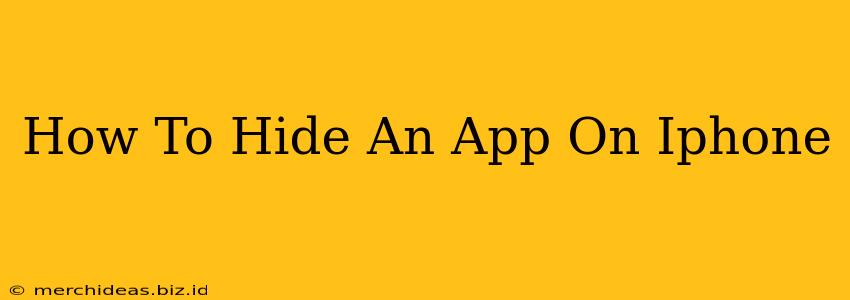Want to keep some apps off your iPhone's home screen, but don't want to delete them completely? This guide provides multiple methods on how to discreetly hide apps on your iPhone, maintaining privacy and a cleaner home screen experience. We'll cover everything from using the App Library to employing third-party app management tools (though we advise caution with these).
Method 1: Utilizing the App Library
This is the simplest and most official method Apple provides for managing and hiding apps. The App Library automatically organizes your apps into categories and a dedicated space that is not displayed on your home screen by default.
Steps to Hide Apps using App Library:
- Locate the App Library: Swipe right to the last home screen page to access the App Library.
- Remove from Home Screen: Long-press on any app icon you wish to hide.
- Remove App: You'll see the icons begin to jiggle. Tap the small "x" that appears in the top-left corner of the app icon.
- Confirm Removal: Tap "Remove App" to confirm that you only want to remove it from your home screen and not delete it entirely.
Important Note: The app remains accessible within the App Library. This is a great way to declutter your home screen without permanently losing access. Think of it as a more "organized" way of hiding apps on your iPhone.
Method 2: Using Folders (For Grouping Apps)
While not strictly "hiding" apps, folders provide a powerful way to organize and group apps, visually reducing the clutter on your iPhone's home screen.
Steps to Organize Apps with Folders:
- Long Press: Long-press an app icon until it starts to jiggle.
- Drag and Drop: Drag one app icon onto another. A folder will automatically be created.
- Rename Folder: Tap the folder name (e.g., "Games," "Utilities") to rename it to something more descriptive.
Method 3: Third-Party App Hiders (Proceed with Caution!)
Several third-party apps claim to offer advanced app-hiding features. However, be extremely cautious when using these apps. Many are unreliable, may contain malware, and could compromise your device's security. Apple also actively tries to prevent this, potentially removing these apps from its store. We strongly recommend sticking to Apple's built-in methods whenever possible.
Risks Associated with Third-Party Apps:
- Malware: Some apps may contain viruses or spyware.
- Data Breaches: Your personal information could be at risk.
- App Instability: These apps may interfere with your iPhone's performance.
- Removal from App Store: Apple regularly removes such apps, making your hidden apps potentially inaccessible.
Choosing the Right Method for Hiding Your iPhone Apps
The best method for hiding your apps depends on your needs and comfort level. For simple organization and decluttering, using the App Library is by far the most recommended approach. Folders offer a middle ground for grouping similar applications. Avoid third-party apps unless absolutely necessary and only from highly reputable sources, thoroughly researching before installation.
Remember to always prioritize the security and stability of your iPhone. Sticking to Apple's built-in features is the safest way to manage your apps and maintain your privacy.