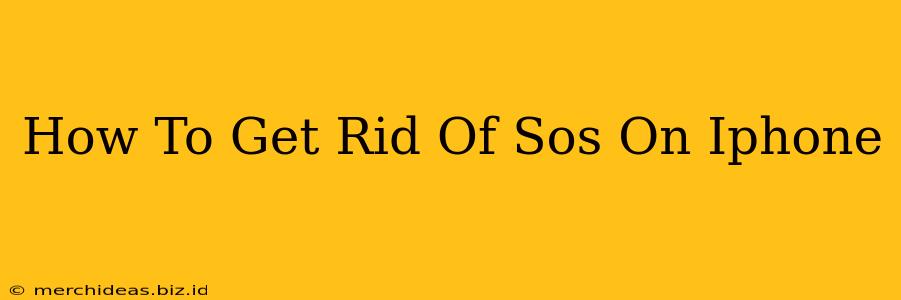Is that dreaded SOS feature on your iPhone driving you crazy? Accidental activations can be a real pain, especially if you're constantly triggering emergency services. Fortunately, disabling or customizing the SOS function on your iPhone is surprisingly simple. This guide will walk you through the process, offering solutions to ensure you avoid unwanted emergency calls.
Understanding iPhone SOS Features
Before we dive into disabling SOS, let's clarify what it entails. Your iPhone's SOS feature offers several ways to quickly contact emergency services:
- Holding down the side button (or power button on older models): This triggers a countdown before automatically contacting emergency services.
- Rapidly pressing the side button and either volume button five times: This also triggers an emergency call and, depending on your settings, can also send your location to emergency contacts.
Understanding how these functions are activated is crucial to preventing accidental triggering.
How to Disable or Modify iPhone SOS Features
There are several ways to manage and minimize the risk of accidental SOS activations on your iPhone:
1. Disabling the Automatic Call Feature
This is the most effective way to prevent accidental calls to emergency services. Here's how to do it:
- Open the Settings app. This is the grey icon with gears.
- Tap on "Emergency SOS."
- Toggle off "Auto Call." This will prevent your phone from automatically dialing emergency services when the side button is held down. You will still be able to manually dial emergency services, if needed.
This step significantly reduces the risk of unintentional emergency calls.
2. Adjusting the "Hold and Release" Function
While disabling the auto-call feature is recommended, you can still modify the behavior of holding the side button. With this setting adjusted, you'll need to hold the button for a longer time to trigger the emergency call.
- Follow steps 1 and 2 above to reach the "Emergency SOS" settings.
- You can adjust the "Hold and Release" settings to suit your preference.
This makes it less likely to accidentally trigger SOS while reaching for your phone.
3. Disabling the Quick SOS Feature (Five Button Presses)
The five-button press SOS activation can be equally troublesome. If this is frequently a problem, you can disable it completely. Note: This disables a potentially important safety feature, so consider the implications carefully.
- Follow steps 1 and 2 above to reach the "Emergency SOS" settings.
- Toggle off the "Call After 5 Button Presses" option.
This removes the alternative method of activating the emergency SOS function.
4. Managing Emergency Contacts
While not directly related to accidental activations, ensure your emergency contacts are correctly set up. This ensures that if an SOS activation is successful (intentional or accidental), your designated contacts will receive an alert with your location.
- Go to the Settings app.
- Tap "Emergency SOS".
- Manage your emergency contacts by selecting "Add Emergency Contact".
Ensure the information is up-to-date and that you have added the people you wish to be contacted in an emergency.
Preventing Future Accidental Activations
Beyond the settings, consider these practical tips:
- Keep your phone in a secure place: Avoid keeping your phone in a pocket or bag where it might get accidentally pressed.
- Use a phone case: A protective case can help prevent accidental button presses.
- Be mindful of how you hold your phone: Avoid gripping the phone too tightly, particularly around the side button.
By following these steps, you can effectively manage your iPhone's SOS function, minimizing the risk of unwanted emergency calls while retaining crucial emergency capabilities when needed. Remember, prioritizing safety and avoiding unwanted calls is crucial.