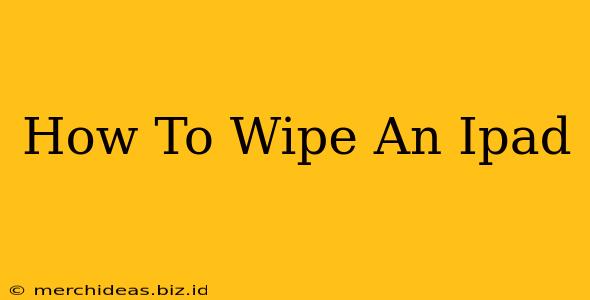Thinking about selling, giving away, or simply resetting your iPad? Knowing how to wipe an iPad completely is crucial to protecting your personal data. This comprehensive guide will walk you through the process, ensuring all your information is securely removed. We'll cover different methods, catering to various situations and levels of technical expertise.
Why Wipe Your iPad?
Before diving into the how, let's understand the why. Wiping your iPad is essential for several reasons:
- Protecting Your Privacy: Selling or giving away your iPad without wiping it leaves your personal information vulnerable. This includes photos, contacts, messages, browsing history, and potentially sensitive financial data.
- Factory Reset for Troubleshooting: If your iPad is experiencing performance issues, a factory reset can often resolve the problem. This essentially gives your device a fresh start.
- Preparing for a Software Update: Sometimes, a major software update requires a clean slate. Wiping your iPad can help ensure a smooth update process.
- Selling or Trading In: Wiping your iPad is a necessary step to ensure the buyer receives a device free of your personal data.
Methods for Wiping Your iPad
There are primarily two ways to wipe your iPad: through the Settings app (recommended) and using Finder (for macOS) or iTunes (for older systems, no longer supported for newer iPads).
Method 1: Wiping Your iPad Through Settings (Recommended)
This is the simplest and most recommended method for wiping your iPad. It's accessible regardless of your computer's operating system.
- Back Up Your Data (Optional but Recommended): Before you begin, back up your iPad using iCloud or a computer. This way, you can restore your data later if needed.
- Open the Settings App: Locate the "Settings" app (it's the gray icon with gears) and tap it.
- Navigate to General: Scroll down and tap "General."
- Transfer or Reset iPad: Scroll down and tap "Transfer or Reset iPad."
- Erase All Content and Settings: Select "Erase All Content and Settings." You might be prompted to enter your passcode.
- Confirm the Action: You'll receive a final confirmation screen. Tap "Erase iPad" to begin the process. This process may take some time depending on the amount of data on your iPad.
Method 2: Wiping Your iPad Using a Computer (Older Method)
This method is mainly for older iPads or if you prefer to manage the process via your computer. It is no longer applicable for the most recent iPad models. You will need either Finder (macOS) or iTunes (older Windows systems).
- Connect Your iPad to Your Computer: Connect your iPad to your computer using a USB cable.
- Open Finder (macOS) or iTunes (Windows): Launch Finder on macOS or iTunes on an older Windows system. Your iPad should appear in the sidebar.
- Select Your iPad: Click on your iPad in the sidebar.
- Restore iPad: Find the "Restore iPad" button. This process will remove all data from your iPad and restore it to factory settings.
Important Considerations:
- Find My iPad: Ensure "Find My iPad" is disabled before attempting to wipe your iPad. You may need to sign out of iCloud before you can proceed.
- Data Recovery: While wiping your iPad removes most data, professional data recovery services may still be able to retrieve some information. For ultimate security, consider physically destroying the storage device.
- Time Required: The time it takes to wipe your iPad depends on the amount of data stored on the device. It could take anywhere from a few minutes to an hour or more.
Choosing the Right Method
For most users, wiping your iPad through the Settings app is the easiest and most efficient method. It doesn't require a computer and offers a straightforward process. The computer-based method is only necessary if the Settings method is unavailable or if you have a very old iPad model that no longer supports the updated iOS methods.
By following these steps, you can confidently wipe your iPad and ensure your personal data is protected. Remember to always back up your important data before wiping your device. Remember to always prioritize your data security!