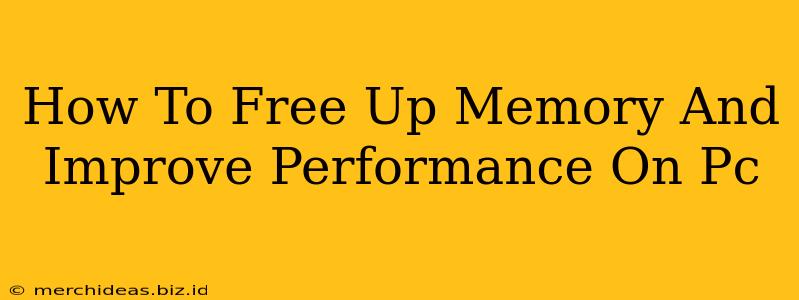Is your PC running slower than a snail? Feeling frustrated by lag, freezes, and constant spinning wheels? Don't despair! A sluggish computer is often a symptom of low memory, but thankfully, there are several ways to free up space and boost your PC's performance. This guide will walk you through practical steps to optimize your system and get it running smoothly again.
Understanding Your PC's Memory
Before diving into solutions, it's helpful to understand what's happening under the hood. Your computer's memory (RAM) acts like short-term storage. When you open programs, they load into RAM, allowing quick access. If your RAM is full, your computer has to use slower storage like your hard drive, leading to significant performance slowdowns. This is often referred to as "paging" or "swapping".
Free Up RAM: Practical Steps
Here's a breakdown of effective strategies to reclaim valuable RAM and revitalize your PC's performance:
1. Close Unnecessary Programs:
This is the simplest and often most effective solution. Many programs run silently in the background, consuming RAM without your knowledge. Check your Task Manager (Ctrl+Shift+Esc on Windows, Command+Space and type "Activity Monitor" on macOS) to identify resource-hungry processes and close them. Pay close attention to browser tabs; each one consumes memory.
2. Restart Your Computer:
A simple restart can do wonders. It closes all running programs and clears out temporary files, freeing up significant RAM. Make this a regular part of your computer maintenance routine.
3. Uninstall Unused Programs:
Over time, we accumulate programs we no longer use. These take up valuable hard drive space and can consume RAM even when not actively running. Uninstall programs you don't need through your operating system's control panel or settings.
4. Disable Startup Programs:
Many programs automatically launch when you start your computer. This can significantly impact startup time and RAM usage. Manage your startup programs in your operating system's settings (search for "startup apps" or "startup programs"). Disable any programs you don't need to run automatically.
5. Clean Up Temporary Files:
Temporary files accumulate over time, clogging your system and consuming valuable disk space and, indirectly, RAM. Use your operating system's built-in disk cleanup utility (search for "disk cleanup") to remove these unnecessary files. Consider using third-party tools for more advanced cleaning, but proceed cautiously and only use reputable software.
6. Limit Browser Extensions:
Browser extensions, while often helpful, can be significant memory hogs. Review your extensions and disable or uninstall any you rarely use.
7. Upgrade Your RAM:
If you've tried all the above and your PC is still struggling, it may be time to upgrade your RAM. Adding more RAM provides your system with more space to work with, significantly improving performance. This is a relatively inexpensive and straightforward upgrade for most computers. Consult your computer's documentation or a tech professional for guidance on compatible RAM types and installation procedures.
Improve PC Performance: Additional Tips
Beyond freeing up RAM, several other strategies can enhance your PC's overall performance:
- Defragment Your Hard Drive (HDD Only): This rearranges files on your hard drive, making them easier to access and improving performance. This is less relevant for Solid State Drives (SSDs).
- Update Your Drivers: Outdated drivers can lead to performance issues. Regularly check for and install updates for your graphics card, network adapter, and other hardware components.
- Scan for Malware and Viruses: Malware and viruses can consume system resources and slow down your computer. Run a full scan with your antivirus software regularly.
- Consider an SSD Upgrade: Switching to a Solid State Drive (SSD) can dramatically improve boot times and overall system responsiveness. SSDs are much faster than traditional hard disk drives (HDDs).
By following these steps, you can significantly improve your PC's performance and bid farewell to frustrating slowdowns. Remember that a combination of these strategies often yields the best results. Don't hesitate to seek professional help if you're unsure about any of the steps.