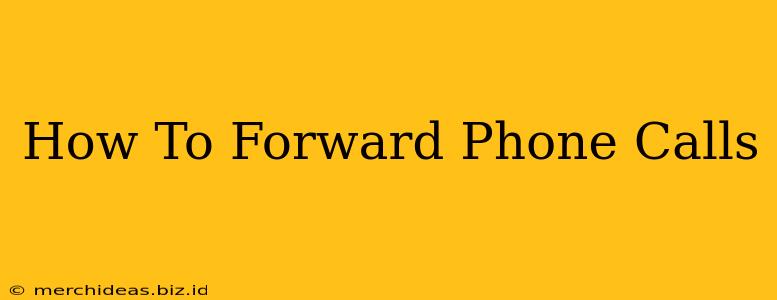Forwarding your phone calls can be incredibly useful, whether you're expecting an important call while away from your desk, need to manage multiple phone numbers, or simply want to streamline your communication. This comprehensive guide will walk you through the process of forwarding calls on various devices and platforms, ensuring you never miss another important call.
Understanding Call Forwarding
Before diving into the specifics, it's crucial to understand the different types of call forwarding available:
-
Unconditional Call Forwarding: This forwards all incoming calls to your specified number, regardless of whether your phone is on or off. This is ideal for situations where you need to be consistently reachable on a different device.
-
Conditional Call Forwarding: This only forwards calls under specific conditions, such as when your phone is busy, unanswered, or turned off. This provides more control and flexibility, allowing you to manage calls based on your availability.
-
Simultaneous Call Forwarding: This rings both your primary and secondary numbers simultaneously. This ensures you never miss a call, even if you're occupied on another line.
How to Forward Calls on Different Devices and Platforms
Forwarding Calls on iPhones (iOS)
-
Open the Phone app: Locate and tap the phone icon on your home screen.
-
Access Settings: Tap the "Settings" icon (usually a grey gear).
-
Navigate to Phone Settings: Scroll down and tap "Phone".
-
Select Call Forwarding: Find and tap "Call Forwarding".
-
Enable Call Forwarding: Toggle the switch to the "on" position.
-
Enter the Forwarding Number: Enter the phone number you wish to forward calls to in the "Forward To" field.
-
Confirm: Confirm your forwarding settings. Your calls will now be forwarded to the specified number. To disable call forwarding, simply toggle the switch back to the "off" position.
Important Note: Ensure you have a stable cellular or Wi-Fi connection for call forwarding to function correctly.
Forwarding Calls on Android Phones
The process for forwarding calls on Android phones varies slightly depending on the manufacturer and Android version. However, the general steps are similar:
-
Open the Phone app: Launch the default phone application on your device.
-
Access Settings: Look for a settings icon (often three dots) and tap it. The location may vary slightly depending on your phone model.
-
Find Call Settings: Navigate to the "Settings" or "Call settings" menu.
-
Locate Call Forwarding: Look for an option labeled "Call forwarding," "Call forwarding settings," or something similar.
-
Select Forwarding Option: Choose the type of call forwarding you want (unconditional, busy, unanswered, etc.).
-
Enter the Forwarding Number: Input the number you wish to forward your calls to.
-
Save Changes: Save your changes to activate call forwarding.
Forwarding Calls on Landlines
Call forwarding on landlines is typically handled through your telephone provider. The specific steps vary depending on your provider, but generally involve accessing your account online or contacting customer support. They may require you to activate the service and configure the forwarding number. Consult your provider's documentation or contact their support team for detailed instructions.
Forwarding Calls on VoIP Services (like Skype, Zoom, Google Voice)
VoIP services offer call forwarding features, often with more advanced options than traditional phone lines. The exact steps differ between services. Consult the help section or documentation of your specific VoIP provider for instructions on setting up call forwarding.
Troubleshooting Call Forwarding
If your call forwarding isn't working, try these troubleshooting steps:
- Check your network connection: Ensure you have a strong cellular or Wi-Fi signal.
- Verify the forwarding number: Double-check that you've entered the correct forwarding number.
- Restart your device: A simple restart can often resolve temporary glitches.
- Contact your service provider: If the issue persists, contact your phone carrier or VoIP provider for assistance.
Maximizing Call Forwarding Efficiency
- Inform contacts: Let important contacts know you're using call forwarding to avoid confusion.
- Use conditional forwarding: Choose the appropriate forwarding type based on your needs to manage calls more effectively.
- Test your settings: Make a test call to ensure the forwarding is working correctly.
By following these steps and understanding the various call forwarding options, you can effectively manage your calls and ensure you never miss an important communication. Remember to always consult your phone's manual or your service provider's documentation for specific instructions tailored to your device and plan.