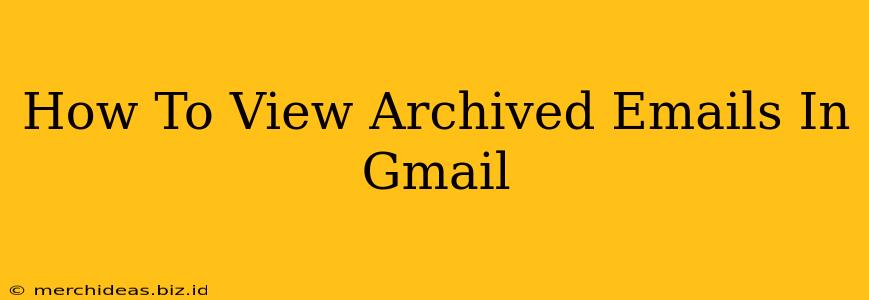Are you struggling to find old emails in your Gmail inbox? Have you accidentally archived important messages and now you can't locate them? Don't worry, retrieving archived emails in Gmail is easier than you think! This comprehensive guide will walk you through several methods to quickly and efficiently access your archived emails.
Understanding Gmail's Archive Function
Before we dive into retrieving your archived emails, let's clarify what archiving actually does. Archiving in Gmail doesn't delete your emails; it simply removes them from your inbox view. Think of it as moving emails to a separate folder for better organization, without permanently removing them. This is incredibly helpful for managing a cluttered inbox while ensuring you retain all your important communications.
Methods to View Archived Emails in Gmail
Here are several ways to access those archived emails:
1. Using the Search Bar: The Quickest Method
This is the most efficient way to find a specific archived email. Gmail's powerful search function can locate emails based on various criteria, even if they're archived:
- Open Gmail: Log into your Gmail account.
- Utilize the Search Bar: Located at the top of your inbox, type keywords related to the email you're looking for (sender's name, subject line, keywords in the email body, etc.). Be as specific as possible for better results.
- Review the Results: Gmail will display matching emails, including archived ones. If you see the email you're searching for, simply open it to view the content.
2. Accessing the "All Mail" Label: Viewing All Your Emails
The "All Mail" label is a hidden treasure trove containing all your emails, including those you've archived.
- Locate the "All Mail" Label: In the left-hand navigation pane, you'll find a section labeled "Labels." Scroll down and you should see "All Mail." If you don't see it immediately, click on "More" to expand the list.
- Click "All Mail": Clicking this label will display all your emails, archived and unarchived, in chronological order.
3. Using Advanced Search Operators: Pinpointing Specific Emails
For more precise searches within your archived emails, utilize Gmail's advanced search operators:
from:: Search emails from a specific sender (e.g.,from:[email protected]).to:: Search emails sent to a specific recipient (e.g.,to:[email protected]).subject:: Search emails with a specific subject line (e.g.,subject:Meeting).has:attachment: Find emails with attachments.before:andafter:: Search emails sent before or after a specific date (e.g.,before:2023/10/26).
By combining these operators, you can create highly specific searches to quickly locate even the most elusive archived emails. For example, to find an email from John Doe with the subject "Project Update" sent before October 26th, 2023, you would use the search query: from:[email protected] subject:Project Update before:2023/10/26.
Tips for Managing Archived Emails
- Regularly Search and Clean Up: Periodically review your archived emails to delete unnecessary messages and keep your "All Mail" label manageable.
- Utilize Labels Effectively: Create custom labels to organize your emails further, avoiding the need to rely solely on archiving.
- Don't Over-Reliance on Archiving: For truly important emails, consider creating a dedicated label instead of simply archiving them. This adds an extra layer of organization and prevents accidental deletion.
By following these simple methods and tips, you can effectively manage your archived emails in Gmail and maintain a well-organized inbox. No more hunting for lost emails!