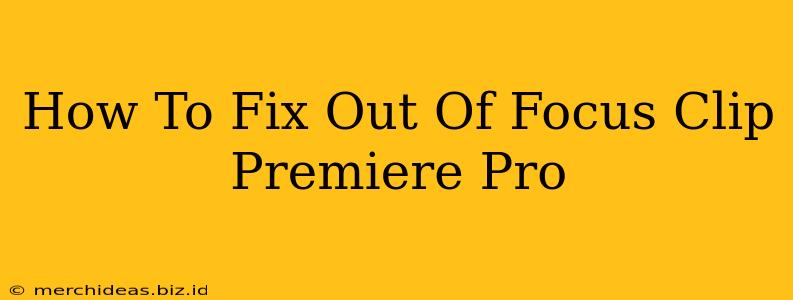So, you've imported your footage into Premiere Pro, only to discover some of your clips are frustratingly out of focus? Don't panic! While you can't magically add detail where none exists, there are several techniques to improve blurry footage and salvage your project. This guide will walk you through various methods to fix out-of-focus clips in Premiere Pro, helping you achieve sharper, more professional-looking results.
Understanding the Problem: Why are my clips blurry?
Before diving into solutions, it's crucial to understand why your clips are out of focus. This will help you prevent the issue in future projects. Common causes include:
- Incorrect Focus: This is the most common reason. Your camera may not have been properly focused on the subject, especially in low light conditions or when using auto-focus.
- Camera Shake: Unstable camera movement can lead to blurry footage, especially with longer focal lengths.
- Motion Blur: Fast-moving subjects can appear blurry due to the camera's shutter speed being too slow.
- Lens Issues: Problems with your lens itself, such as damage or defects, can also cause blurriness.
- Low Resolution Source Material: If you're working with low-resolution footage, sharpening tools will have limited impact.
Fixing Out-of-Focus Clips in Premiere Pro: Practical Solutions
Now let's get to the solutions. Here are several techniques you can use to improve the sharpness of your blurry clips within Premiere Pro:
1. Check Your Focus in the Original Footage
Before applying any in-post effects, always check the original footage. Sometimes, a slightly better-focused frame exists within the clip. You can trim the clip to utilize the sharper section. This simple step often eliminates the need for intensive post-processing.
2. The Power of the Lumetri Color Panel: Sharpening Effects
Premiere Pro's Lumetri Color panel offers powerful sharpening tools. Here’s how to use them effectively:
- Navigate to the Lumetri Color Panel: In your timeline, select the blurry clip. Open the Lumetri Color panel (Effects > Lumetri Color).
- Sharpening: Within the Lumetri Color panel, you'll find the "Sharpening" section. Experiment with the Sharpen slider. Start with small increments to avoid introducing unwanted artifacts or noise.
- DeNoise: If your blurry clip also suffers from noise, adjust the DeNoise slider. Removing noise can sometimes improve the apparent sharpness.
- Fine Tuning: Use the Detail slider to fine-tune the sharpening process.
3. Using the Effects Panel: More Advanced Sharpening Options
The Effects panel contains additional sharpening filters you can explore:
- Unsharp Mask: This classic sharpening filter provides more control over the sharpening process. You can adjust the amount, radius, and threshold to fine-tune the results. Experiment cautiously, as overuse can create halo effects.
- Fast Blur: Paradoxically, a slight amount of fast blur can sometimes improve the perceived sharpness by reducing noise and small imperfections, but use sparingly.
Important Note: Over-sharpening can make your footage look unnatural and grainy. Always apply sharpening subtly and iteratively.
4. Smart Sharpen (Adobe After Effects Integration)
For more advanced sharpening, consider using Adobe After Effects' Smart Sharpen, which provides more accurate and nuanced control, especially on the finer details and edges. You can round-trip your clips to After Effects, apply the Smart Sharpen effect, and then bring the improved footage back into Premiere Pro.
5. Prevention is Better Than Cure: Improve Your Filming Techniques
- Manual Focus: Whenever possible, use manual focus to ensure your subject is consistently sharp.
- Stable Camera: Use a tripod or stabilizer to minimize camera shake.
- Adequate Lighting: Ensure sufficient lighting to prevent the camera from struggling to focus.
- Appropriate Shutter Speed: Use a shutter speed fast enough to freeze motion.
- Check Focus Before Recording: Always double-check your focus before recording.
Conclusion
Fixing out-of-focus clips in Premiere Pro involves a combination of careful observation, appropriate tool selection, and iterative refinement. Remember that while you can improve blurry footage, you can't create detail where none exists. By employing the techniques outlined above and improving your filming techniques, you’ll dramatically improve the quality of your video productions.