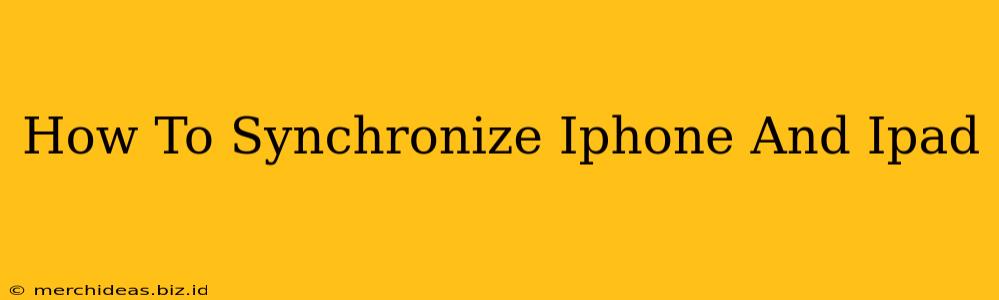Keeping your iPhone and iPad in sync ensures a consistent experience across your Apple devices. Whether it's photos, contacts, calendars, or apps, maintaining synchronization simplifies your digital life. This comprehensive guide will walk you through various methods to achieve seamless data sharing between your iPhone and iPad.
Understanding Synchronization Methods
Before diving into the specifics, it's crucial to understand the different ways you can synchronize your iPhone and iPad:
-
iCloud: Apple's cloud service is the most straightforward and comprehensive method. It automatically backs up and synchronizes data across all your signed-in Apple devices. This includes photos, videos, contacts, calendars, notes, and more. iCloud is the recommended method for most users.
-
Local Wi-Fi Synchronization (Deprecated): This older method required both devices to be on the same Wi-Fi network. It's largely been replaced by iCloud's superior functionality and is not recommended for new users.
-
Third-Party Apps: Some apps offer their own synchronization features. For example, you might use a third-party note-taking app that synchronizes data between your devices independently of iCloud.
Syncing with iCloud: A Step-by-Step Guide
iCloud provides the most comprehensive and effortless synchronization experience. Here's how to ensure your iPhone and iPad are seamlessly syncing through iCloud:
1. Ensure iCloud is Enabled
- On your iPhone: Go to Settings > [Your Name] > iCloud. Make sure iCloud Drive is turned on.
- On your iPad: Go to Settings > [Your Name] > iCloud. Ensure iCloud Drive is enabled.
2. Select Data to Sync
Within the iCloud settings on both devices, you can choose which specific data categories you want to synchronize. This includes:
- Photos: Enable "iCloud Photos" to sync your entire photo library. Consider optimizing iPhone storage if you have limited space.
- Contacts: Ensure contacts are turned on for seamless contact management across devices.
- Calendars: Keep your schedules updated across both devices by enabling calendar synchronization.
- Reminders: Synchronize your to-do lists.
- Notes: Keep your notes consistent.
- Books: Access your ebooks on both devices.
- Mail: Configure your email accounts to synchronize emails.
3. Check iCloud Storage
iCloud offers a limited amount of free storage. If you frequently take photos and videos, or store large files, you might need to upgrade your iCloud storage plan to avoid interruption to your synchronization.
4. Troubleshooting Synchronization Issues
If you experience synchronization problems:
- Check your internet connection: A stable internet connection is essential for iCloud synchronization.
- Restart your devices: A simple restart can often resolve minor glitches.
- Check iCloud status: Visit Apple's System Status page to check for any reported iCloud outages.
- Sign out and back in: If problems persist, try signing out of iCloud on both devices and signing back in.
Beyond iCloud: Syncing Specific Apps
While iCloud handles much of the synchronization, some apps may require individual setup. Always refer to the app's settings for specific instructions on how to enable synchronization.
Conclusion
Synchronizing your iPhone and iPad is crucial for maintaining a consistent and efficient digital workflow. Using iCloud is the simplest and most effective method. By following these steps and troubleshooting tips, you'll keep your devices in perfect sync, allowing you to effortlessly access your data wherever you are. Remember to regularly check your iCloud storage to avoid any issues caused by storage limitations.