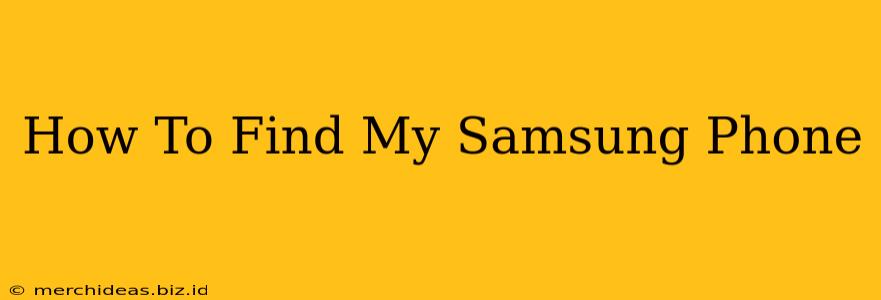Losing your phone is a stressful experience, but thankfully, Samsung offers several powerful tools to help you locate it. This guide covers various methods to find your Samsung phone, from using Samsung's Find My Mobile service to leveraging Google's Find My Device. We'll also discuss preventative measures to minimize the risk of losing your phone in the future.
Utilizing Samsung's Find My Mobile
Samsung's Find My Mobile is a crucial feature built into most Samsung devices. This service allows you to remotely locate, lock, or even erase your phone if it's lost or stolen. Here's how to use it:
Before You Need It: Setting Up Find My Mobile
- Enable the service: Ensure "Find My Mobile" is activated in your phone's settings. The exact location of this setting may vary slightly depending on your phone model and Android version, but it's typically found under "Accounts and backup" or a similar menu. You'll need a Samsung account to use this service.
- Verify location access: Make sure location services are enabled on your phone. Find My Mobile relies on location data to pinpoint your device.
Locating Your Phone with Find My Mobile
- Access Find My Mobile: Go to the Find My Mobile website (you can easily find it through a web search). Log in using your Samsung account credentials.
- Locate your device: Once logged in, you should see a map displaying the location of your registered Samsung devices.
- Ring your phone: If your phone is nearby, you can remotely trigger a ringing sound to help you locate it.
- Lock your phone: You can remotely lock your phone to prevent unauthorized access to your data. This is a crucial step if you suspect your phone is lost or stolen.
- Erase your phone (last resort): If you believe your phone is irrevocably lost or stolen, you can choose to remotely erase all data from the device. This protects your personal information.
Using Google's Find My Device
Even if Find My Mobile isn't enabled, you can still try Google's Find My Device. This is a broader service that works with any Android device, including Samsung phones.
Locating Your Phone with Google's Find My Device
- Access Find My Device: Go to Google's Find My Device website or use the app (if already installed on another device).
- Sign in: Log in with the Google account associated with your lost Samsung phone.
- Locate your device: Similar to Find My Mobile, the map will show your phone's last known location.
- Play a sound: You can initiate a sound on your phone, even if it's on silent.
- Secure your device: You can also remotely lock your phone or erase its data from the Google Find My Device interface.
Preventative Measures: Avoiding Future Phone Loss
- Keep your phone in a safe place: Establish designated places to keep your phone, like a pocket, bag, or docking station.
- Utilize a phone lanyard or case with a strap: These can help prevent accidental drops.
- Enable a secure lock screen: Use a strong password, PIN, or biometric lock (fingerprint or face recognition) to protect your data.
- Regularly back up your data: This ensures you can recover your valuable information even if your phone is lost or damaged.
Conclusion
Losing your Samsung phone is a frustrating experience, but with the right tools and preparation, you can significantly increase your chances of recovering it or securing your data. Remember to enable Find My Mobile and keep your phone's location services turned on. Using both Samsung's and Google's location services gives you the best chances of finding your missing device. By combining these services with smart habits, you can reduce your phone loss worries.